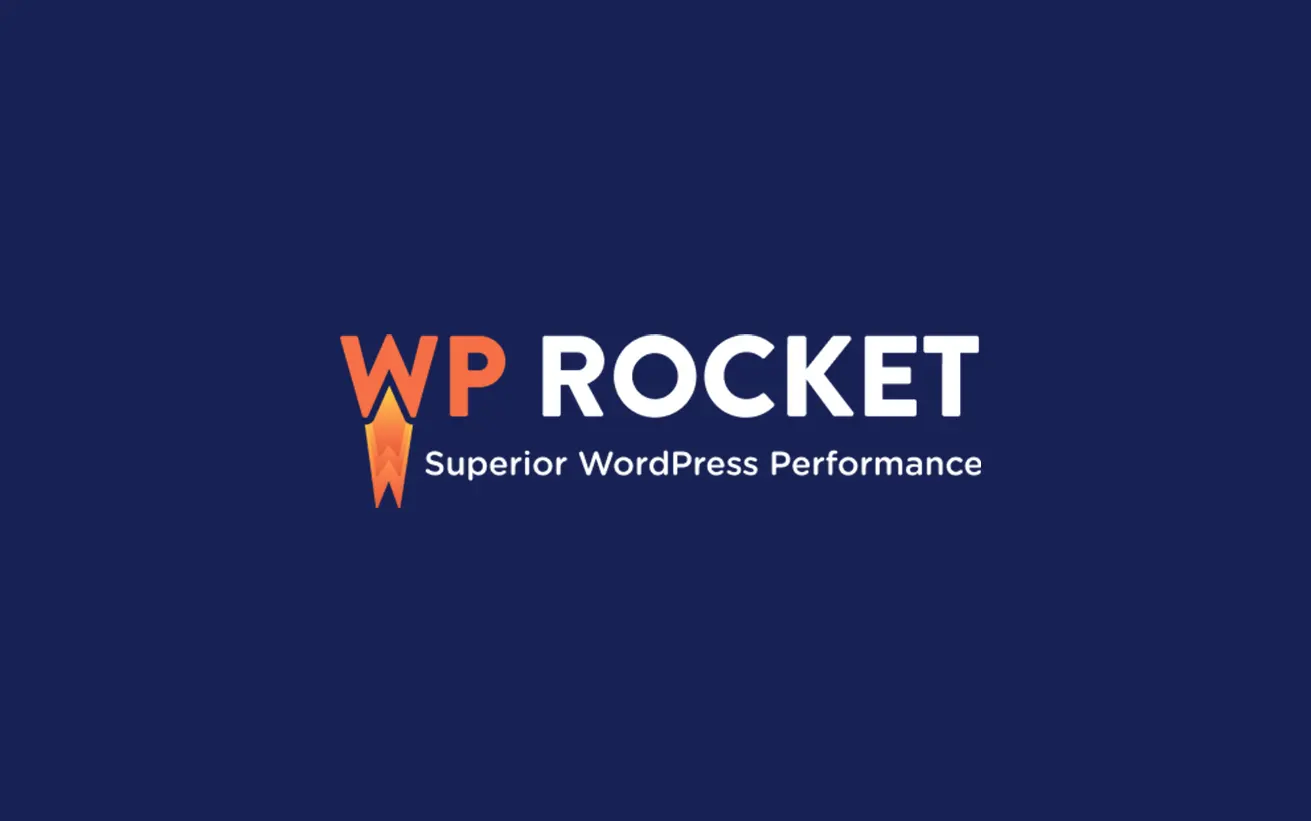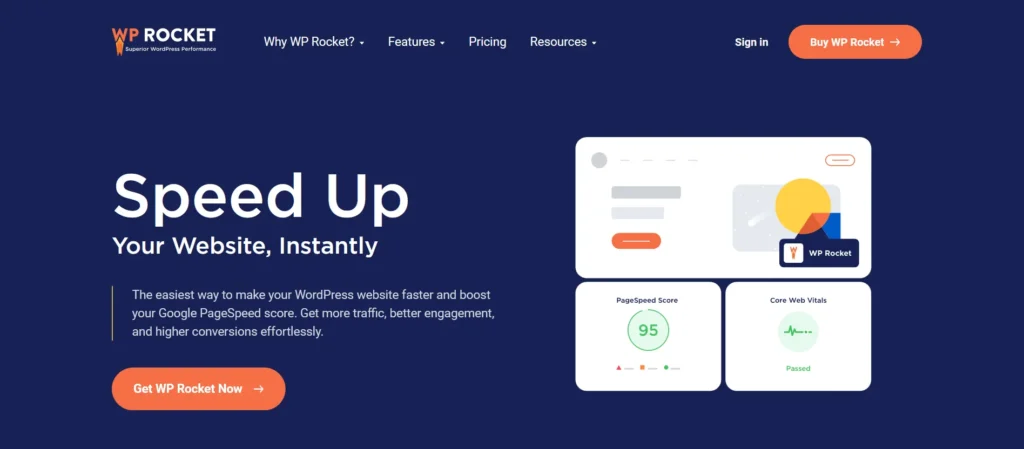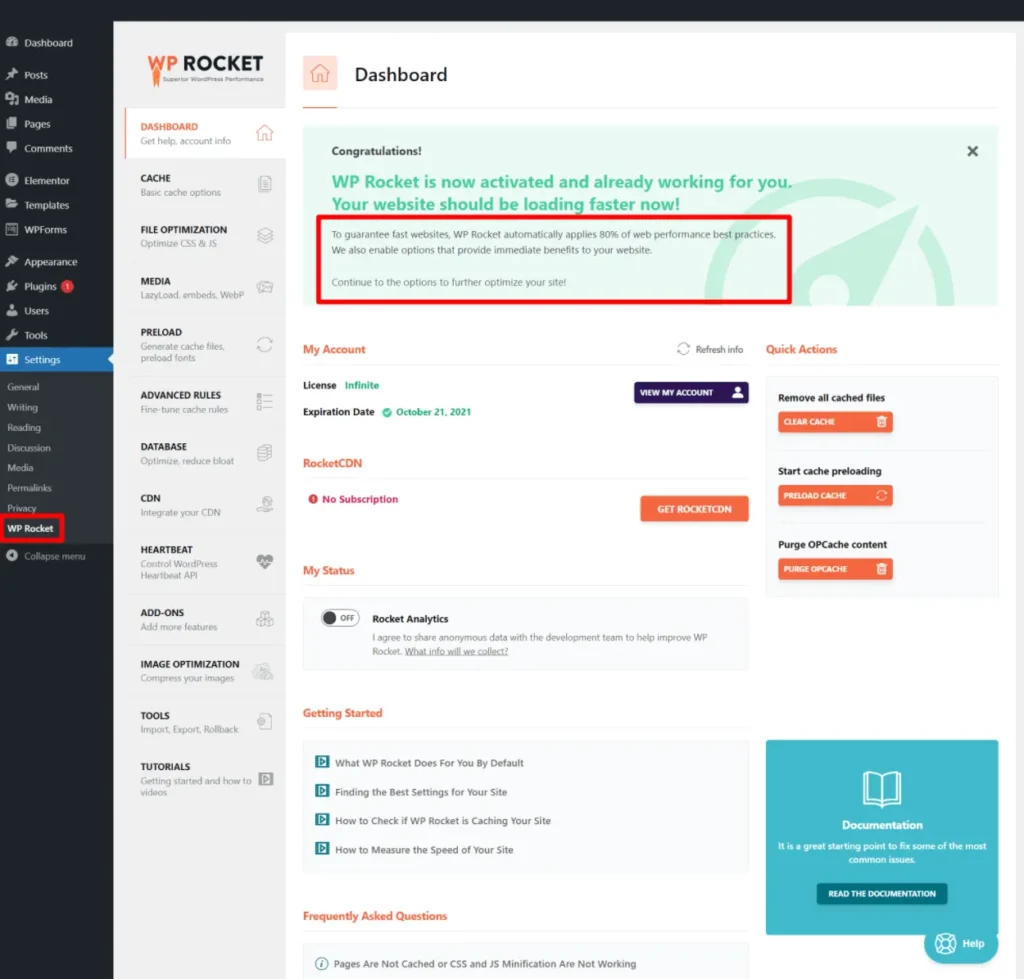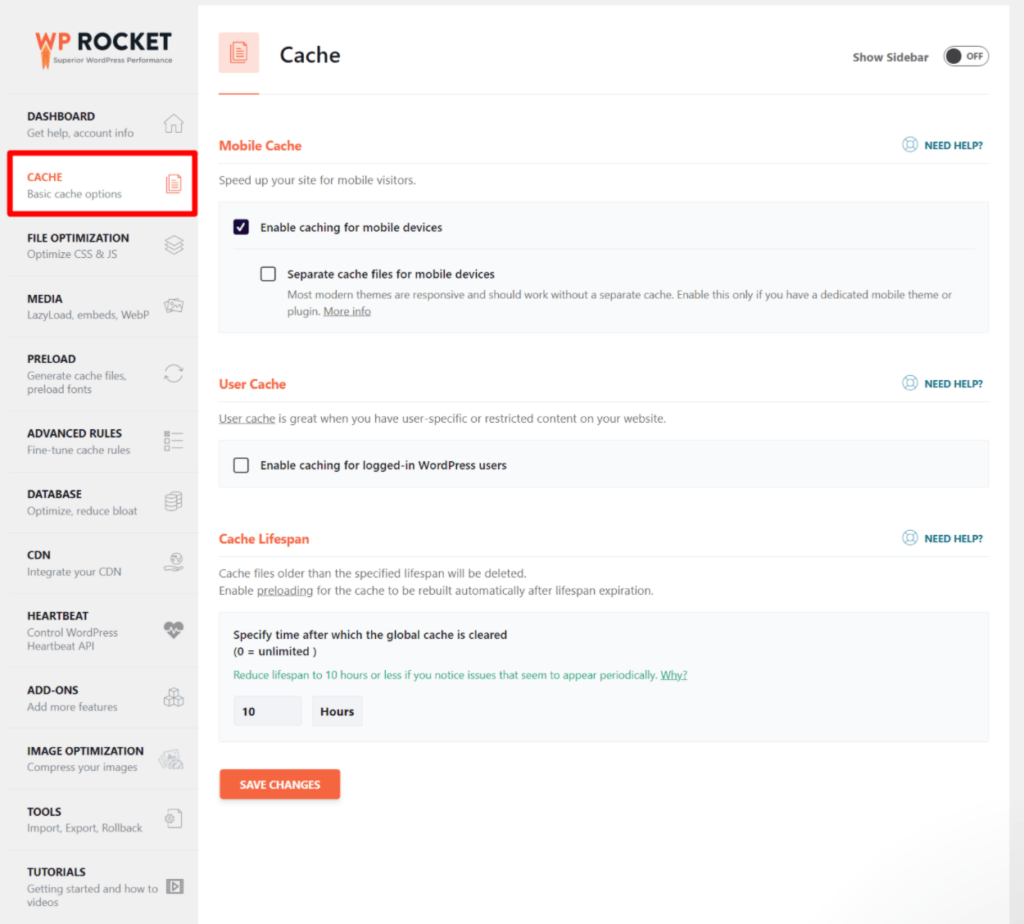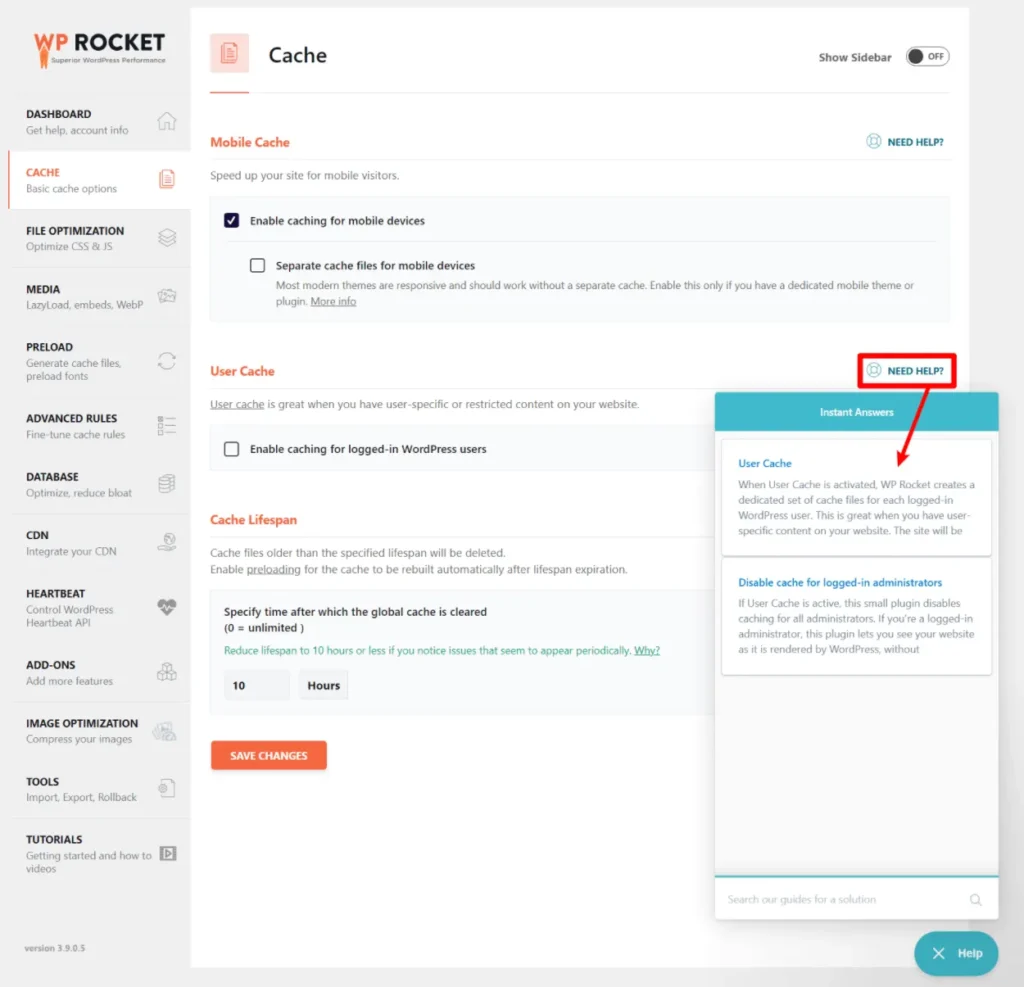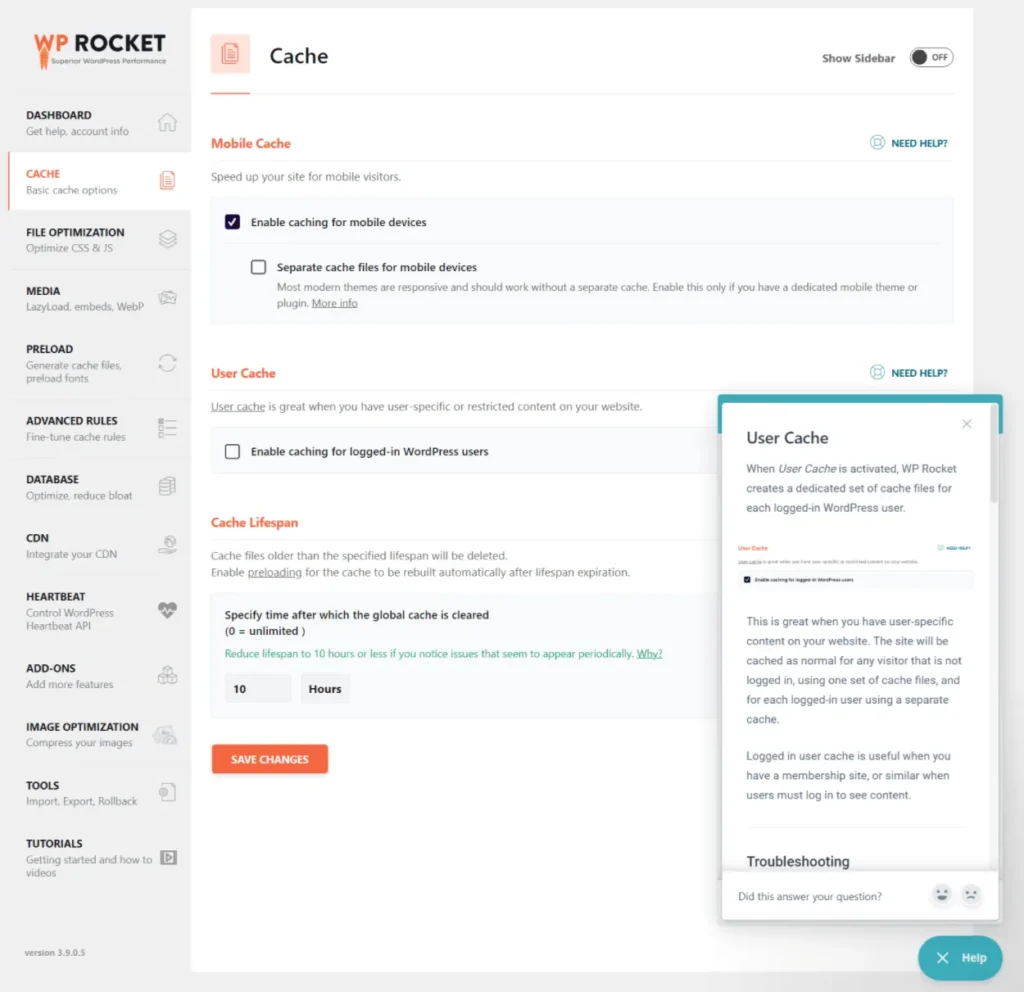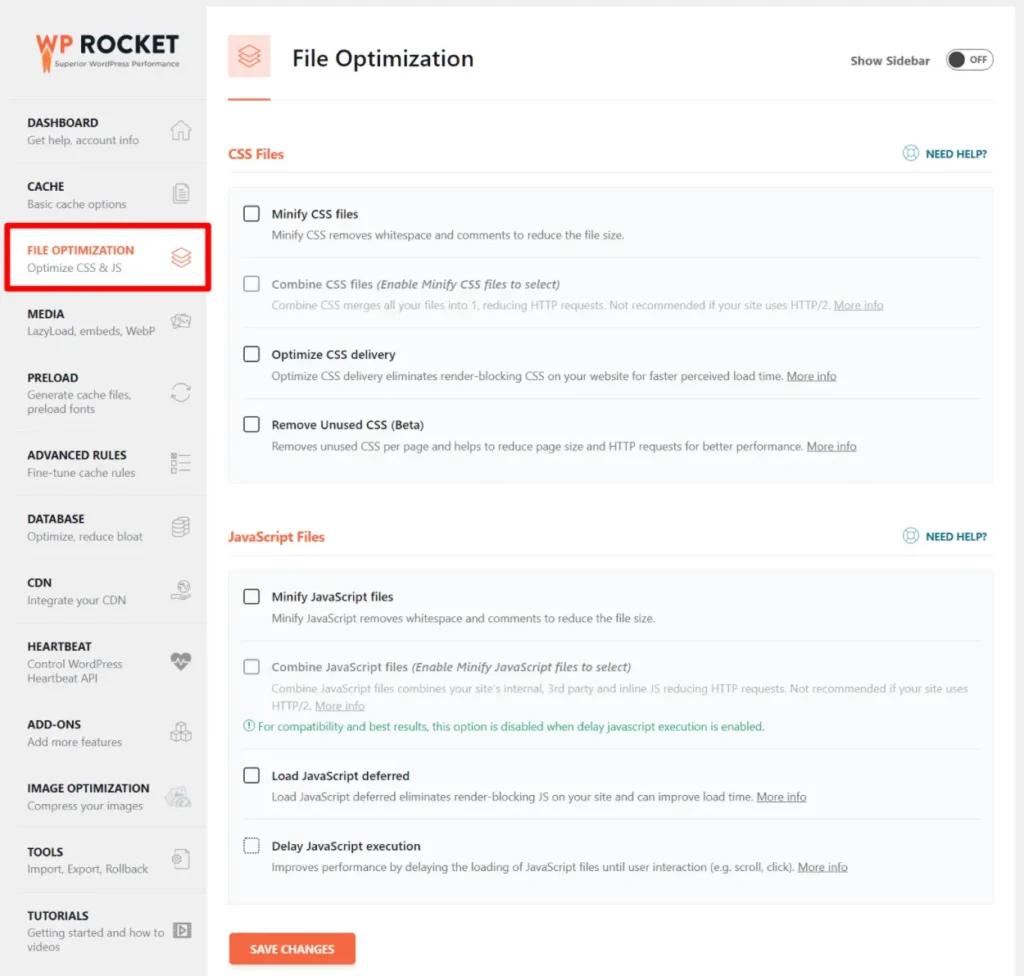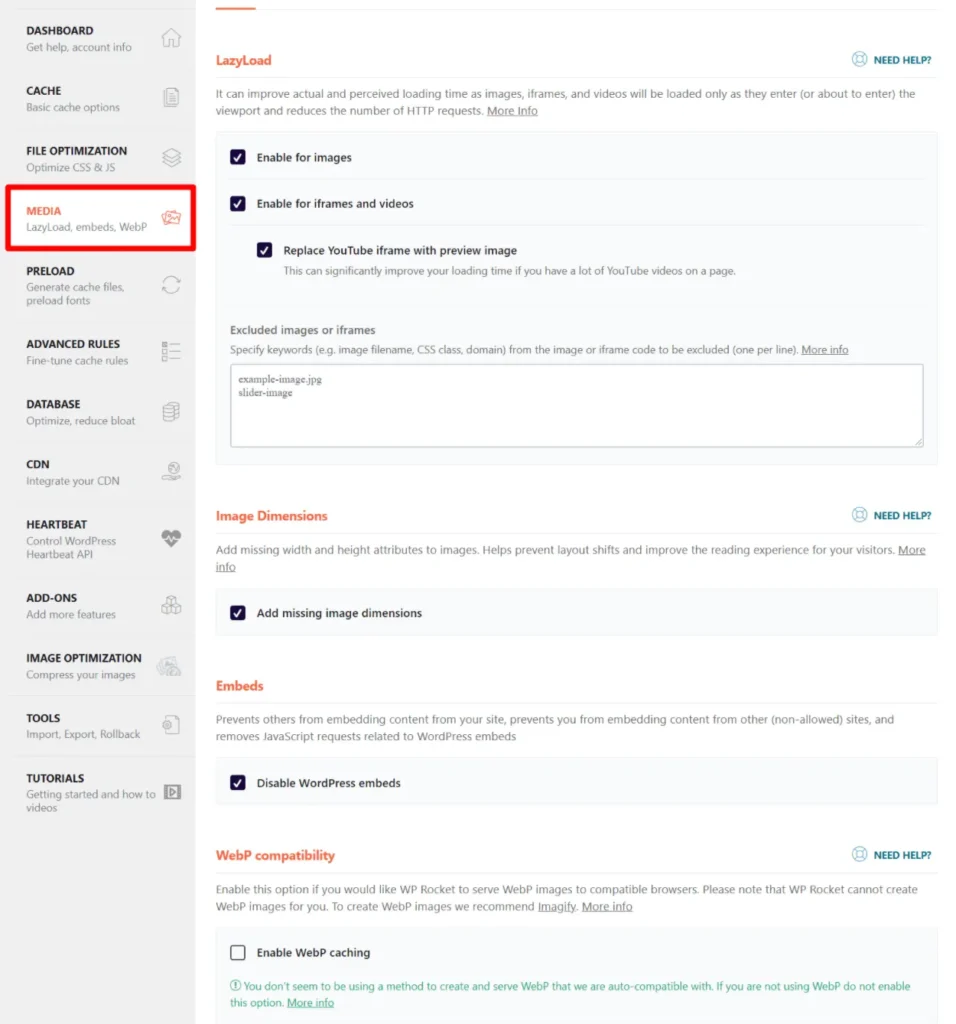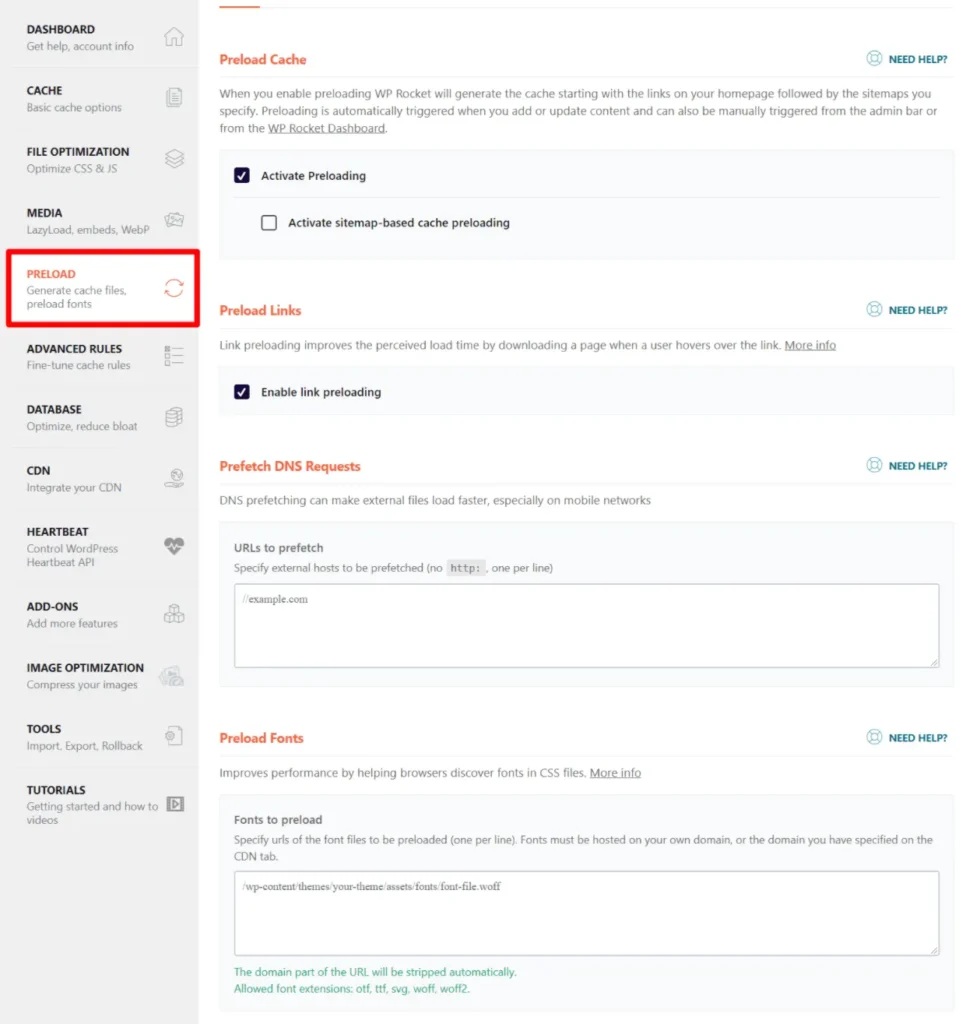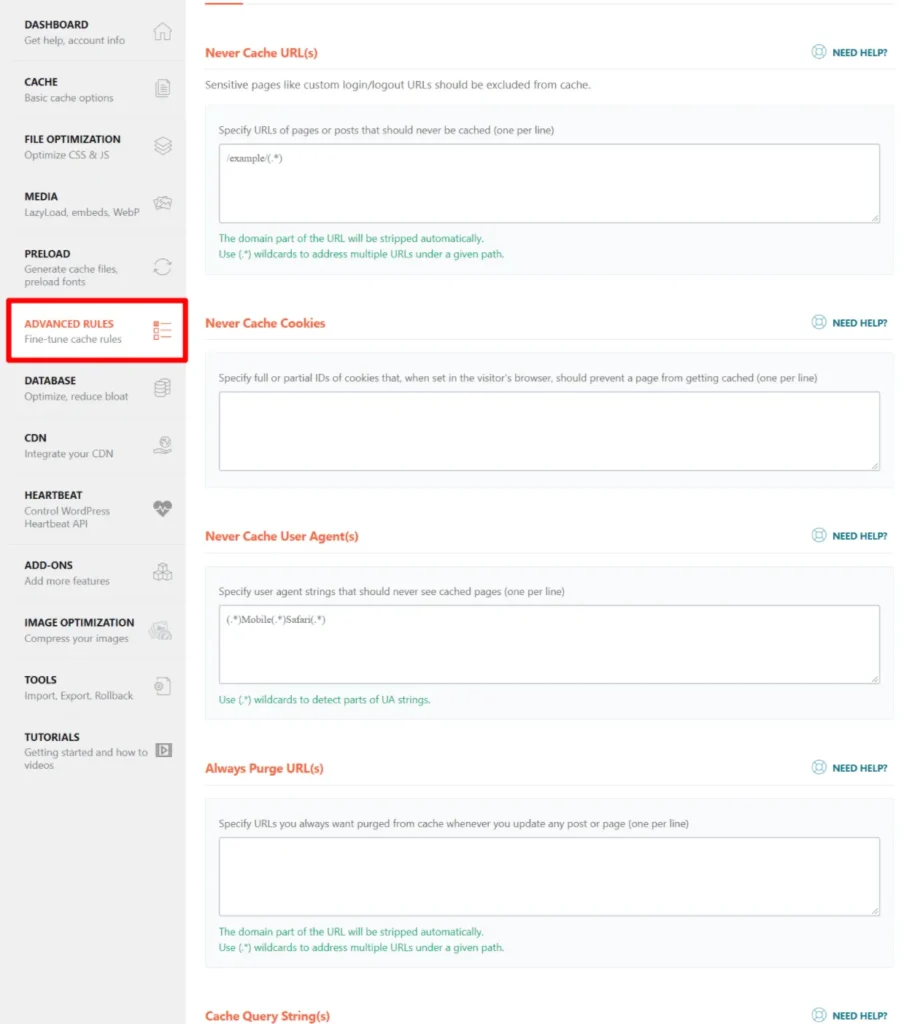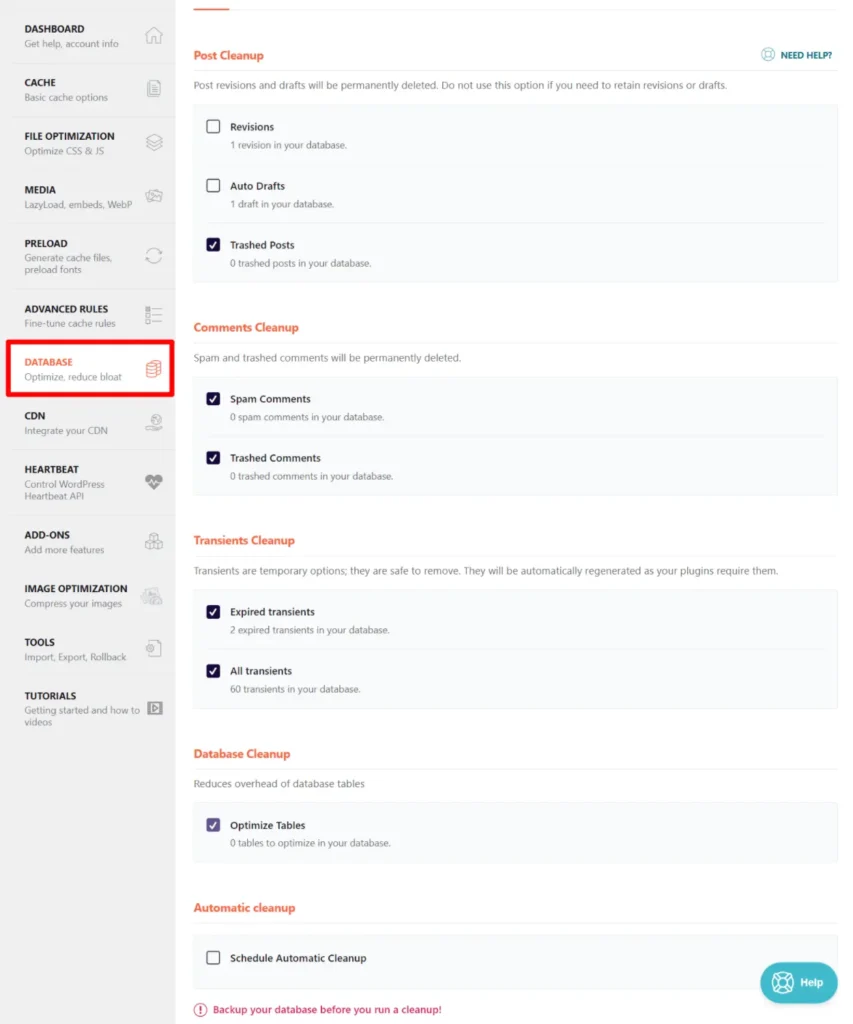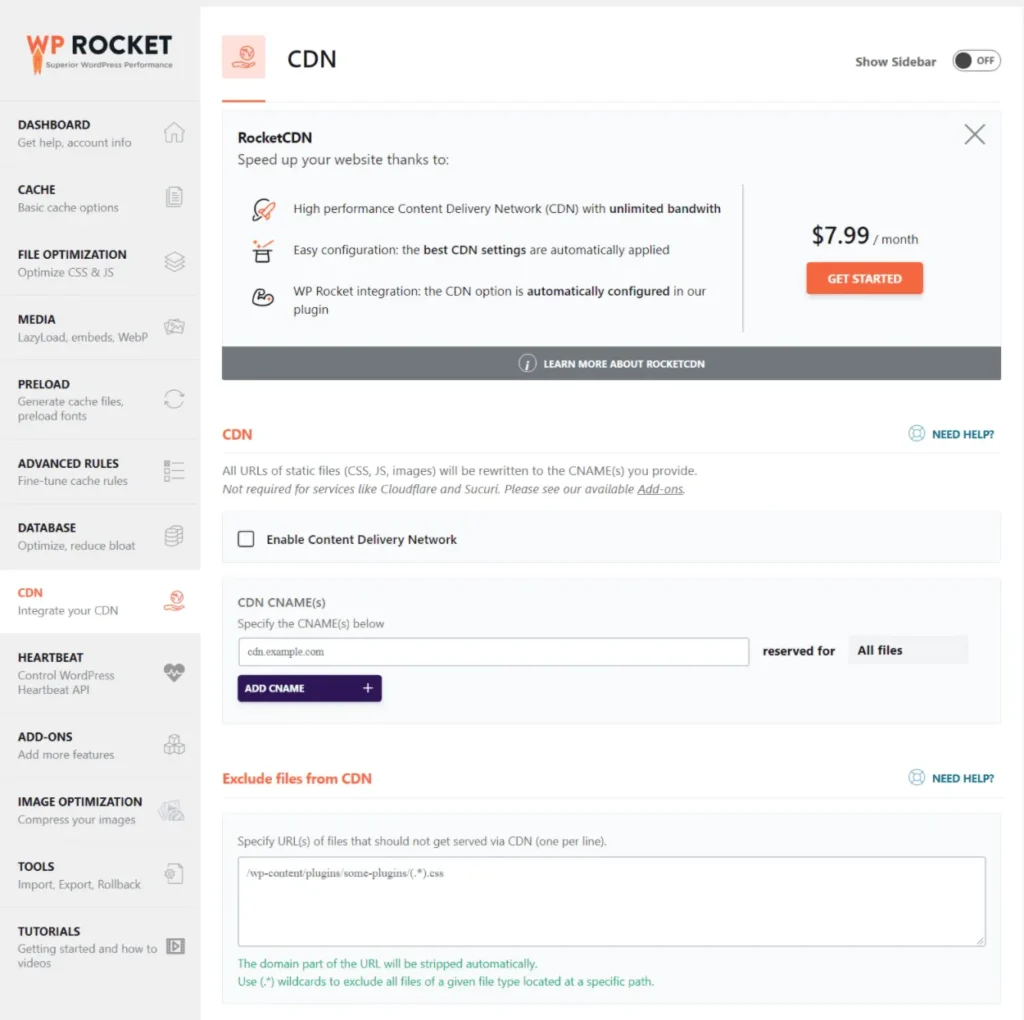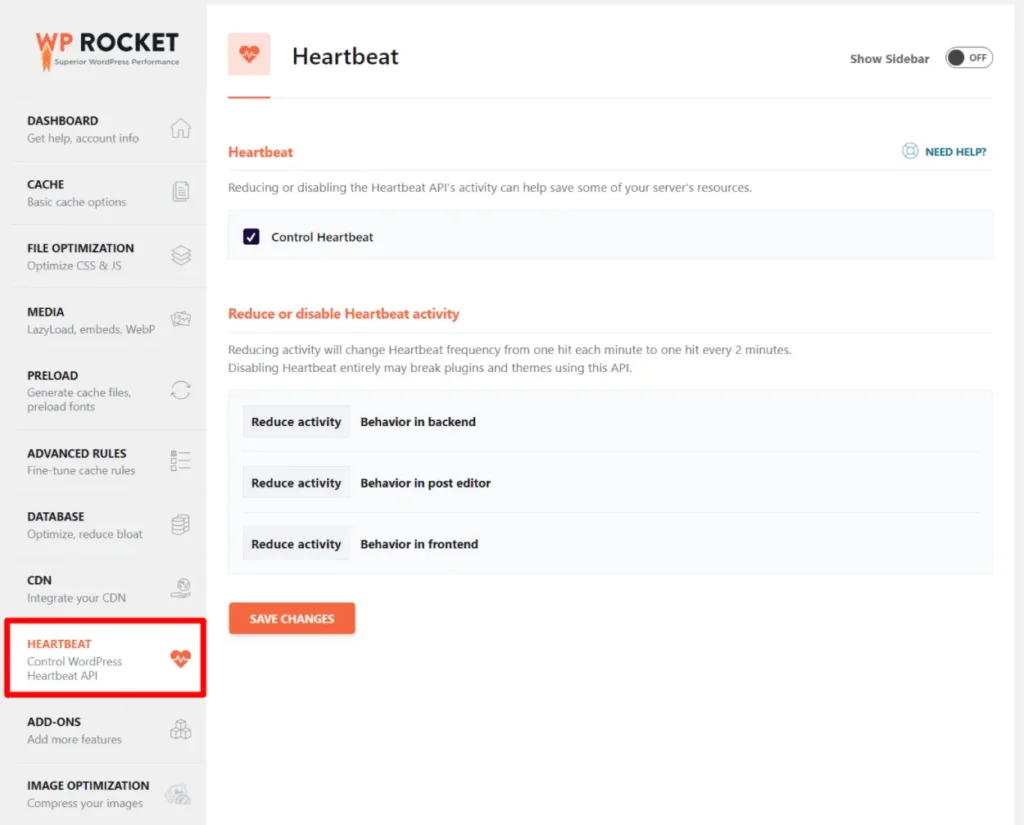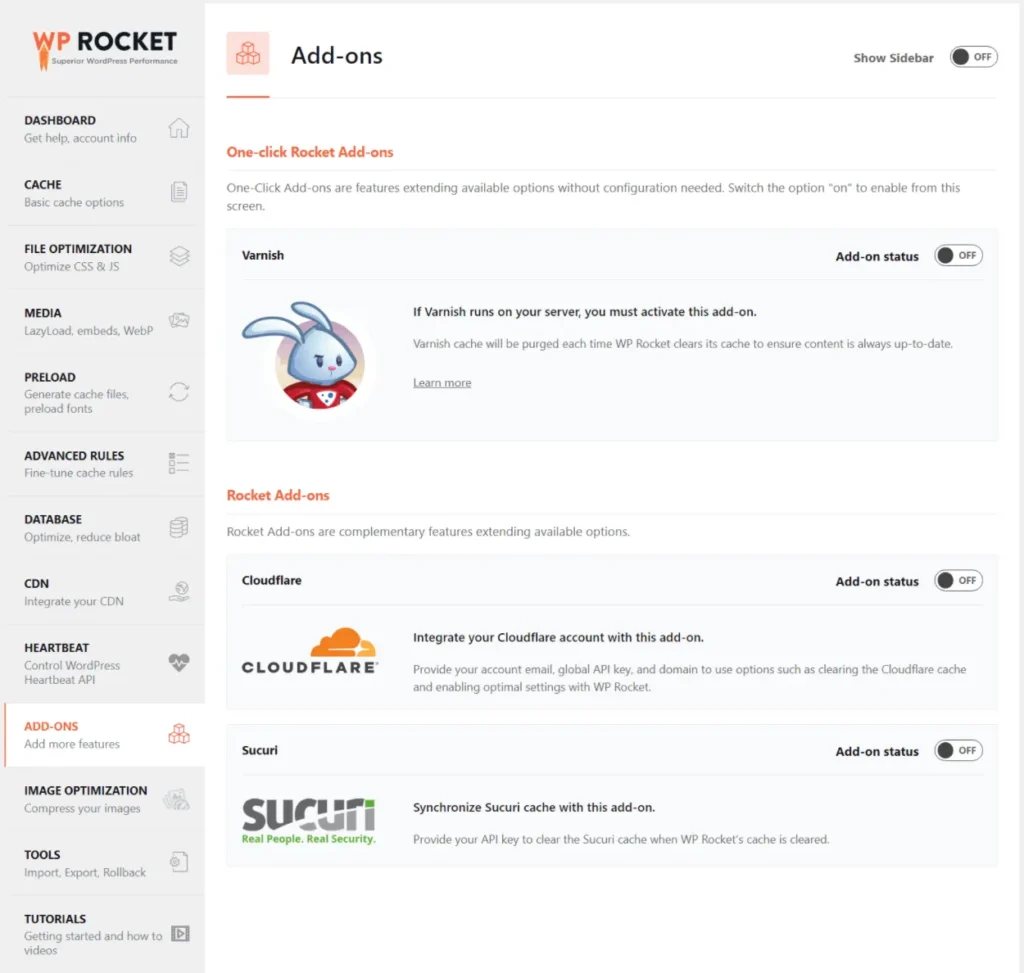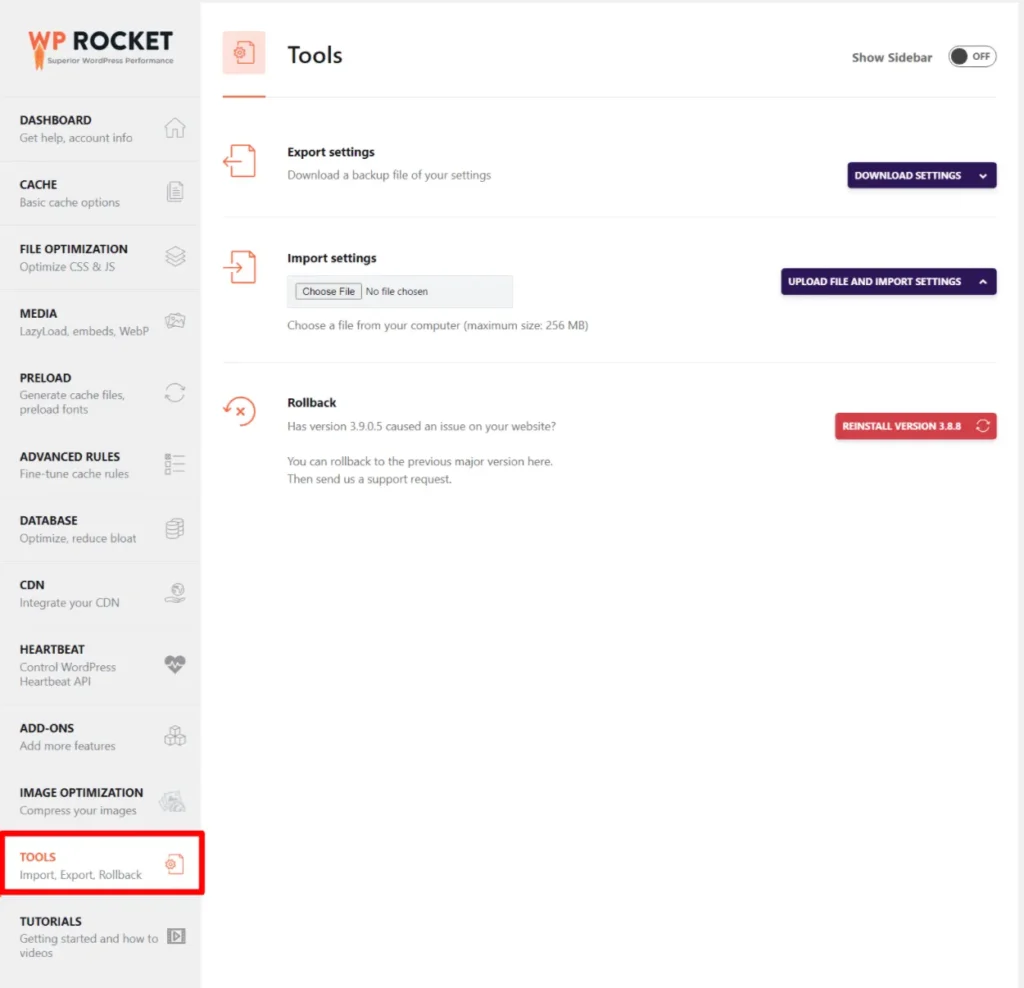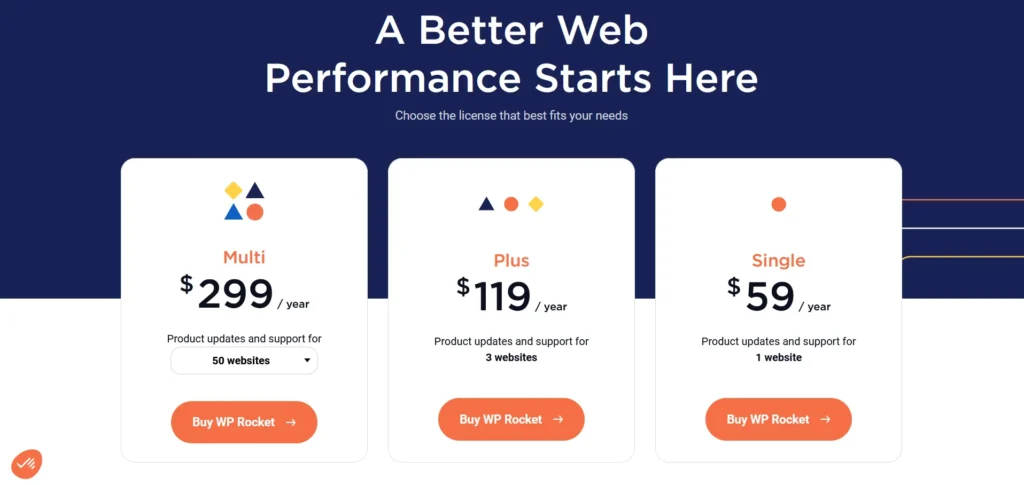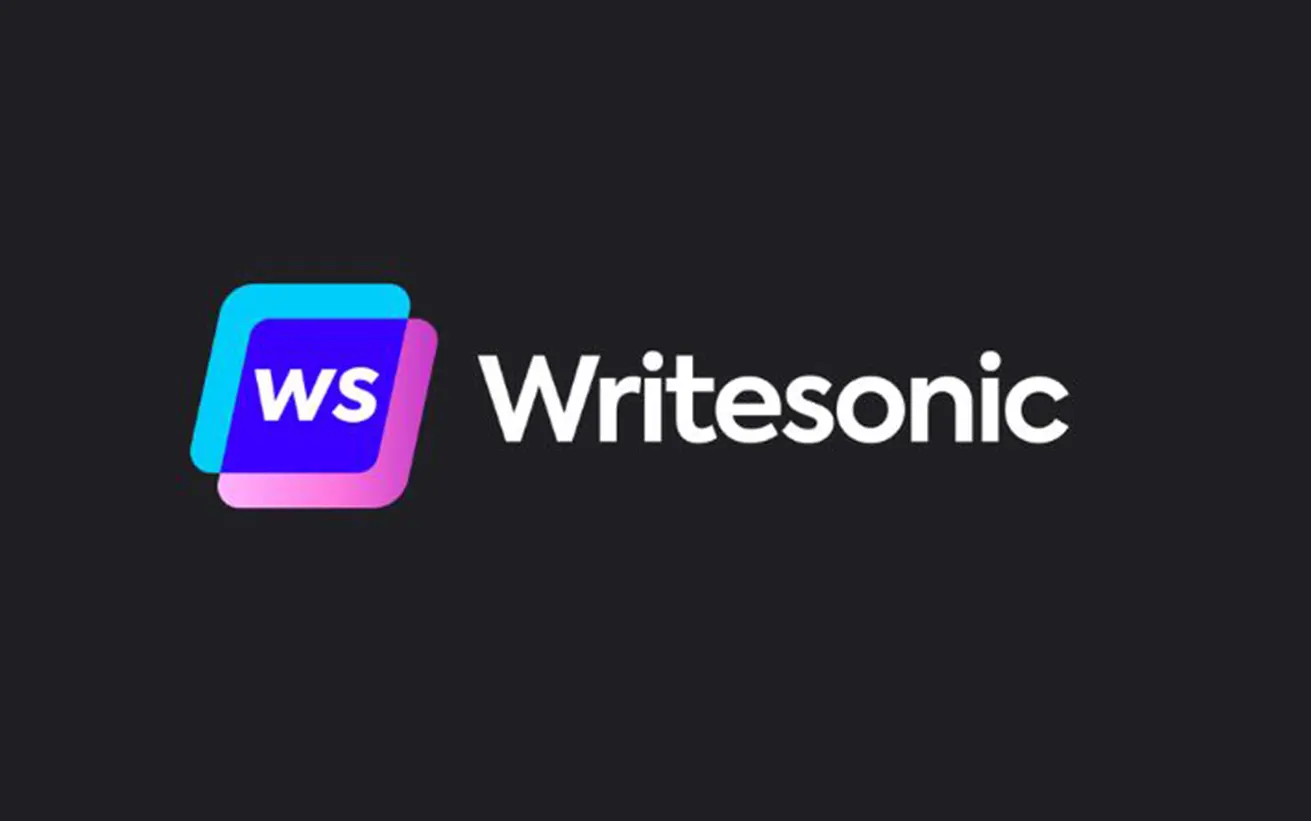WP Rocket Plugin Review (2025): A Powerful Solution for WordPress Performance Optimization
WP Rocket is a highly regarded WordPress caching plugin developed to significantly boost website speed and overall performance. Known for its intuitive setup and comprehensive optimization features, WP Rocket enables users to improve load times and enhance the user experience without requiring advanced technical skills.
This plugin provides an array of performance-enhancing tools, including page caching, file compression, lazy loading of images, and database optimization. With WP Rocket, website owners can implement best practices for speed optimization effortlessly, leading to faster-loading pages, better Core Web Vitals scores, and improved search engine rankings.
Rocket.net is a US-based WordPress hosting platform with data centers worldwide. While it comes at a higher price than other hosts, its exceptional customer support is a major advantage.
Pros:
- Built-in CDN for fast load times
- Strong firewalls and premium security features
- Professional and responsive support
- 30-day money-back guarantee
Cons:
- No free trial
- Higher cost than many competitors
- Lacks support for the latest PHP version
- No unlimited resources on plans
4.3
Ranked 743 from 3860 Web Hosting
Pricing
About WP Rocket
Thinking about using WP Rocket to boost your WordPress site’s speed?
WP Rocket is one of the most well-known WordPress performance plugins—and for good reason. It’s an excellent tool for improving site speed.
In our test for this review, WP Rocket reduced our site’s fully loaded times by 44-61%, which is a significant improvement. Since page load speed affects SEO, bounce rates, conversions, and user experience, this can make a big difference.
But is WP Rocket the right choice for your site? That’s exactly what we’ll explore in this review.
What Does It Do?
We won’t spend too much time here since you can find all the details on the WP Rocket site, but in short, WP Rocket is a comprehensive WordPress performance plugin.
It’s designed to provide everything you need to create a fast-loading WordPress site in one easy-to-use package.
The core feature is page caching, but WP Rocket goes far beyond just caching. It also handles:
- Browser caching
- Gzip compression
- Code optimization (HTML, CSS, JavaScript) – includes minification, combination, and more
- Media optimization – improves image and video loading speed
- Database cleanup
- CDN integration
- Additional performance tweaks – such as optimizing the Heartbeat API and disabling embeds
It’s also highly customizable, offering advanced settings to control how caching works, including a flexible cache preload option.
WP Rocket stands out from other WordPress performance plugins by offering unique features you won’t find elsewhere.
One of the most notable is the Remove Unused CSS feature, which scans your site and removes unnecessary CSS on a page-by-page basis. In my tests, this alone reduced page size by ~80-250 KB, depending on the theme and plugins used.
The plugin also includes features to automatically inline critical CSS and delay JavaScript execution.
Overall, WP Rocket continuously innovates with new, cutting-edge features to enhance site speed, making it one of the most valuable performance plugins available.
WP Rocket Before and After Comparison
Now, let’s run some performance tests to see how much WP Rocket can speed up a WordPress site. After all, this is the most important factor in our WP Rocket review.
To evaluate this, I set up a realistic WordPress site using the Astra theme (our review) along with one of its Elementor demo sites. This mirrors a typical website where you might install WP Rocket.
My test site is hosted on a DigitalOcean droplet, which is already a fairly fast hosting setup. If you’re using budget shared hosting, you may see even greater improvements than what this test shows.
To measure performance, I’ll use WebPageTest to run tests under two conditions:
- Desktop – Chrome browser with a throttled FIOS connection speed (moderate but not high-speed).
- Mobile – Simulated Moto G4 device with a throttled 4G connection to reflect real-world browsing without WiFi.
WebPageTest will be configured to run nine tests and record the median result. I’ll compare performance before and after installing WP Rocket, using the recommended settings from our tutorial below.
Desktop Test
| LCP | Fully Loaded | Size | HTTP Requests | |
|---|---|---|---|---|
| NO WP Rocket | 1.252 s | 1.443 s | 907 KB | 52 |
| With WP Rocket | 0.652 s | 0.568 s | 657 KB | 18 |
| Decrease | 48% | 61% | 250 KB | 34 |
LCP stands for Largest Contentful Paint, a key metric in Google’s Core Web Vitals.
Mobile Test
| LCP | Fully Loaded | Size | HTTP Requests | |
|---|---|---|---|---|
| NO WP Rocket | 3.907 s | 5.327 s | 861 KB | 49 |
| With WP Rocket | 0.890 s | 3.010 s | 610 KB | 15 |
| Decrease | 77% | 44% | 251 KB | 34 |
WP Rocket Review: Performance Conclusions
The results speak for themselves in the test above:
- Desktop LCP improved by 48%.
- Desktop fully loaded time dropped by 61%.
- Mobile LCP improved by 77%.
- Mobile fully loaded time dropped by 44%.
In addition to significantly faster load times, the page size is noticeably smaller—thanks in large part to WP Rocket’s Remove Unused CSS and JavaScript Delay features. Most other WordPress performance plugins don’t offer these capabilities, making it hard for them to achieve similar reductions in page size.
Simply put, WP Rocket can dramatically improve your site’s speed. Now, let’s explore how to configure it for the best results and whether it’s worth the investment.
Best WP Rocket Settings: How to Configure WP Rocket
Now that we’ve reviewed WP Rocket’s performance impact, let’s dive into its features and go over the best settings to maximize its benefits.
This section will cover two key points:
- A breakdown of WP Rocket’s features and how they work.
- A step-by-step guide to configuring WP Rocket if you decide to use it.
WP Rocket Automatically Activates Core Features
Once activated, WP Rocket immediately enables several essential optimizations, including:
- Page caching
- Browser caching
- GZIP compression
- Cross-origin support for web fonts
- Automatic compatibility with popular plugins (e.g., WooCommerce)
To fully optimize WP Rocket, you’ll need to fine-tune its settings. You can access these by navigating to Settings → WP Rocket.
Let’s walk through each tab in the WP Rocket settings…
Cache
The Cache tab allows you to control how page caching works. For most sites, the default settings will work just fine.
If your site offers unique features for mobile users—such as a JavaScript-based mobile toolbar—you may want to enable separate caching for mobile devices. Otherwise, you can leave it off. However, enabling caching for mobile devices is recommended.
The User Cache feature is helpful for sites with user-specific content, like membership platforms or online courses. When enabled, WP Rocket generates a separate cache for each user, ensuring they always see the correct content. If your site doesn’t allow user registration, you should leave this disabled.
Finally, you can adjust the cache lifespan. If your site rarely changes, consider extending it (or even setting it to unlimited). Otherwise, the default setting is ideal.
One thing I really appreciate about WP Rocket is its built-in guidance, which applies to all settings but is worth mentioning early on.
If you’re ever unsure about a particular option, simply click the Need Help? link to access an instant support panel—without ever leaving your dashboard.
For instance, if you’re unsure about User Cache, clicking Need Help? will display relevant articles explaining how it works.
Selecting the User Cache article allows you to read the full text directly within your dashboard—no need to navigate away.
These user-friendly features are one of WP Rocket’s biggest strengths, making it incredibly easy to understand and configure every setting.
File Optimization
The File Optimization tab provides several options to streamline your site’s CSS and JavaScript for better performance.
You have two core optimization options:
- Minify – Removes unnecessary characters and whitespace to reduce file sizes.
- Combine – Merges multiple files into one to lower HTTP requests.
Beyond these, WP Rocket offers some advanced features that most performance plugins don’t:
- Optimize CSS Delivery – Scans your pages to generate inline critical CSS, preventing render-blocking issues.
- Remove Unused CSS – Analyzes each page and eliminates unused CSS. In my tests, this has often reduced page sizes by over 100 KB—a significant improvement!
- Delay JavaScript Execution – Prevents JavaScript files from loading until a user interacts with the page.
Recommended Configuration:
In the CSS section, enable:
- Minify CSS files
- Combine CSS files
- Optimize CSS delivery
- Remove unused CSS
In the JavaScript section, enable:
- Minify JavaScript files
- Load JavaScript deferred
- Delay JavaScript execution
However, these settings have the highest chance of causing display issues on your site. WP Rocket will warn you when activating them.
I recommend testing your site immediately after enabling these options. If anything appears broken, simply disable features one by one to identify the issue.
Most problems stem from combining CSS files or optimizing CSS delivery, so start troubleshooting there first.
Media
The Media tab helps improve your site’s image and video performance. WP Rocket allows you to lazy load both images and videos, ensuring they only load when needed.
For YouTube embeds, there’s a great feature that replaces the default embed with a static image thumbnail, which speeds up page loading until the visitor clicks to play the video.
Recommended Settings:
I suggest enabling all options except WebP compatibility, as most sites won’t require it.
Preload
WP Rocket’s preloading feature ensures pages are added to the cache before a visitor accesses them, rather than waiting for the first visit (as most cache plugins do). This helps all users experience faster load times.
For most websites, the default settings work perfectly. I don’t recommend making changes unless you have specific needs and understand the impact.
Advanced Rules
The Advanced Rules tab provides greater control over caching behavior.
Here, you can exclude specific URLs, cookies, and user agents from caching. Additionally, you can set certain URLs to always be purged when updating a post or page and configure query string caching.
A useful setting here is excluding your contact form page from caching. Cached pages can sometimes interfere with form submissions, so it’s a good precaution to exclude them.
Beyond that, these options are mostly for advanced users, and most sites won’t need to adjust anything.
Database
The Database tab allows you to clean up your site by removing unnecessary data like post revisions, spam comments, and expired transients.
Before running a cleanup, I recommend creating a backup. While issues are rare, it’s always better to be safe.
When cleaning your database, I suggest selecting all options except post revisions and auto-drafts—unless you’re absolutely certain that deleting old revisions won’t affect your content.
For more details on post revisions, check out this guide:
You can also automate database cleanups by scheduling them to run at regular intervals.
CDN
The CDN tab helps you integrate a content delivery network (CDN) to enhance global loading speeds. This feature is optional and requires an external CDN service. WP Rocket facilitates integration but does not include its own CDN.
You have two choices:
- RocketCDN – WP Rocket’s in-house CDN service, available for $7.99/month with unlimited bandwidth.
- Third-party CDN providers – Services like KeyCDN, BunnyCDN, and StackPath. If you use one, simply paste your CDN URL into the CDN CNAMES box.
There’s also an option to exclude specific files from being served via the CDN. Most sites won’t need to adjust this setting.
Heartbeat
The Heartbeat tab allows you to manage the WordPress Heartbeat API, which helps conserve server resources.
The Heartbeat API handles background tasks like autosaves and real-time updates.
For most users, the default setting (Reduce activity) is the best choice. However, you can choose to disable Heartbeat in certain areas if needed.
Add-Ons
The Add-Ons tab provides access to WP Rocket’s built-in integrations with external services. Currently, WP Rocket includes three add-ons:
- Varnish – If your host/server uses Varnish caching, this ensures the Varnish cache is purged whenever WP Rocket clears its cache.
- Cloudflare – Integrates your site with Cloudflare and enables automatic cache clearing.
- Sucuri – Works similarly to Cloudflare but for the Sucuri firewall.
These add-ons should only be enabled if you’re using the corresponding services—otherwise, you can leave them disabled.
Previously, WP Rocket offered add-ons for Google Analytics and Facebook Pixel to host those scripts locally. However, these were removed in WP Rocket 3.9, as the new Delay JavaScript Execution feature makes them unnecessary.
Image Optimization
WP Rocket does not provide built-in image optimization. Instead, this tab promotes the developer’s Imagify plugin, which allows free optimization for up to 20 MB of images per month—with paid options available beyond that.
For alternative solutions, check out our list of the best WordPress image optimization plugins. Personally, I recommend ShortPixel.
Tools
The Tools tab allows you to import and export WP Rocket settings, making it easy to apply the same configurations across multiple websites.
That’s it! By following this guide, you can ensure you have the optimal WP Rocket settings for maximum performance.
WP Rocket Customer Support and Service
WP Rocket offers dedicated customer support to assist users with technical issues and inquiries. Their support team, known as “Rocketeers,” operates across multiple time zones to provide timely assistance. Support is available exclusively to customers with an active WP Rocket license. To access support, customers can submit a support ticket through the WP Rocket Help Center. For pre-sales questions, there is a contact form available on their website. Additionally, WP Rocket provides comprehensive documentation and video tutorials to help users understand and configure the plugin effectively.
WP Rocket Pricing
WP Rocket is exclusively available as a premium plugin. In the next section, I’ll discuss whether it’s worth the investment. For now, let’s take a look at the pricing:
The base Starter plan costs $59 for use on a single site, with higher-tier plans available based on the number of sites you need to optimize.
If you renew after the first year to continue receiving support and updates, you’ll automatically get a 30% discount.
WP Rocket: Pros and Cons
Rocket.net offers secure WordPress hosting. Although plans are costly and there’s no free trial, their expert support team assists with installation, migration, and optimization—perfect if you want to focus on growing your site.
Pros of WP Rocket
Here are the key benefits that make WP Rocket one of the best caching plugins for WordPress:
- Built-in CDN for Fast Load Times – WP Rocket offers seamless integration with its RocketCDN, helping to improve global site speed and performance.
- Strong Firewalls and Premium Security Features – WP Rocket includes advanced security measures to protect cached files and enhance site reliability.
- Professional and Responsive Support – As a premium plugin, WP Rocket provides expert customer support to help with setup and troubleshooting.
- 30-Day Money-Back Guarantee – Users can try WP Rocket risk-free for 30 days, making it a low-risk investment.
Cons of WP Rocket
Despite its strong performance, WP Rocket does have a few drawbacks:
- No Free Trial – Unlike some caching plugins, WP Rocket doesn’t offer a free version or trial period.
- Higher Cost Than Many Competitors – WP Rocket is a premium-only plugin, which may be expensive for users on a tight budget.
- Lacks Support for the Latest PHP Version – Some users have reported delays in WP Rocket’s compatibility updates for the newest PHP versions.
- No Unlimited Resources on Plans – Unlike some caching solutions, WP Rocket doesn’t provide unlimited usage across multiple sites unless you upgrade to a higher-tier plan.
Conclusion
WP Rocket Review Final Thoughts: Should You Use It?
When it comes to performance optimization, WP Rocket delivers. The test results speak for themselves, and the intuitive interface, paired with detailed documentation, makes it easy to use.
So, if you’re wondering, “Is WP Rocket a good plugin, and will it noticeably improve WordPress performance?”—the answer is a resounding yes.
However, many free plugins offer similar features, though typically, you’d need to combine multiple plugins to achieve the same results. This raises an important question:
Why should you pay for WP Rocket instead of using free alternatives?
I believe there are three key reasons.
WP Rocket vs Free Performance Plugins
First, simplicity. WP Rocket streamlines WordPress performance in two major ways:
- All-in-one solution – Instead of juggling multiple plugins, WP Rocket consolidates everything into a single tool, reducing complexity and minimizing compatibility issues.
- User-friendly interface – The WP Rocket dashboard is well-designed and clearly explains each feature. Compared to something like W3 Total Cache, the difference is significant.
Second, support. As a premium plugin, WP Rocket provides high-quality support, ensuring you have expert assistance when needed.
Finally, exclusive features. WP Rocket includes optimizations you won’t easily find elsewhere. The Remove Unused CSS feature, for example, can shave 100-250KB off your page size—something few other plugins offer in such a simple, automated way.
For these reasons, investing in WP Rocket makes sense for many users—unless you’re on an extremely tight budget.
That said, you can still achieve great performance with free plugins, so WP Rocket isn’t a necessity. However, if you want the best experience, additional performance boosts, and access to premium support, WP Rocket is a solid investment.
If you’re ready to get started, click the button below to purchase WP Rocket and follow our setup guide above.
WP Rocket Coupon
tekstas apie kuponą
Frequently Asked Questions
Is managed WordPress hosting better than unmanaged?
Managed WordPress hosting offers many advantages, including pre-installed, optimized, and secured WordPress setups. Some hosts even provide premium features like AI-powered plugin management and uptime monitoring. See our list of top managed WordPress hosts for more details.
Does server location matter for hosting?
Yes, server location significantly impacts loading speed. Visitors near the server enjoy faster load times, while distant visitors may face delays. Fortunately, Rocket.net has data centers worldwide—selecting one near your target audience ensures the best performance.
Is Rocket.net expensive?
Rocket.net is on the pricier side, comparable to premium managed WordPress hosts. If you want to save money, check out our coupon page for discounts on top-rated hosting services.
Which Rocket.net plan offers the best value?
For a single site, the Starter plan is a solid choice. However, if you need to host multiple sites, more cost-effective options are available. Many of our recommended web hosts for 2025 allow multiple WordPress sites at a lower cost.