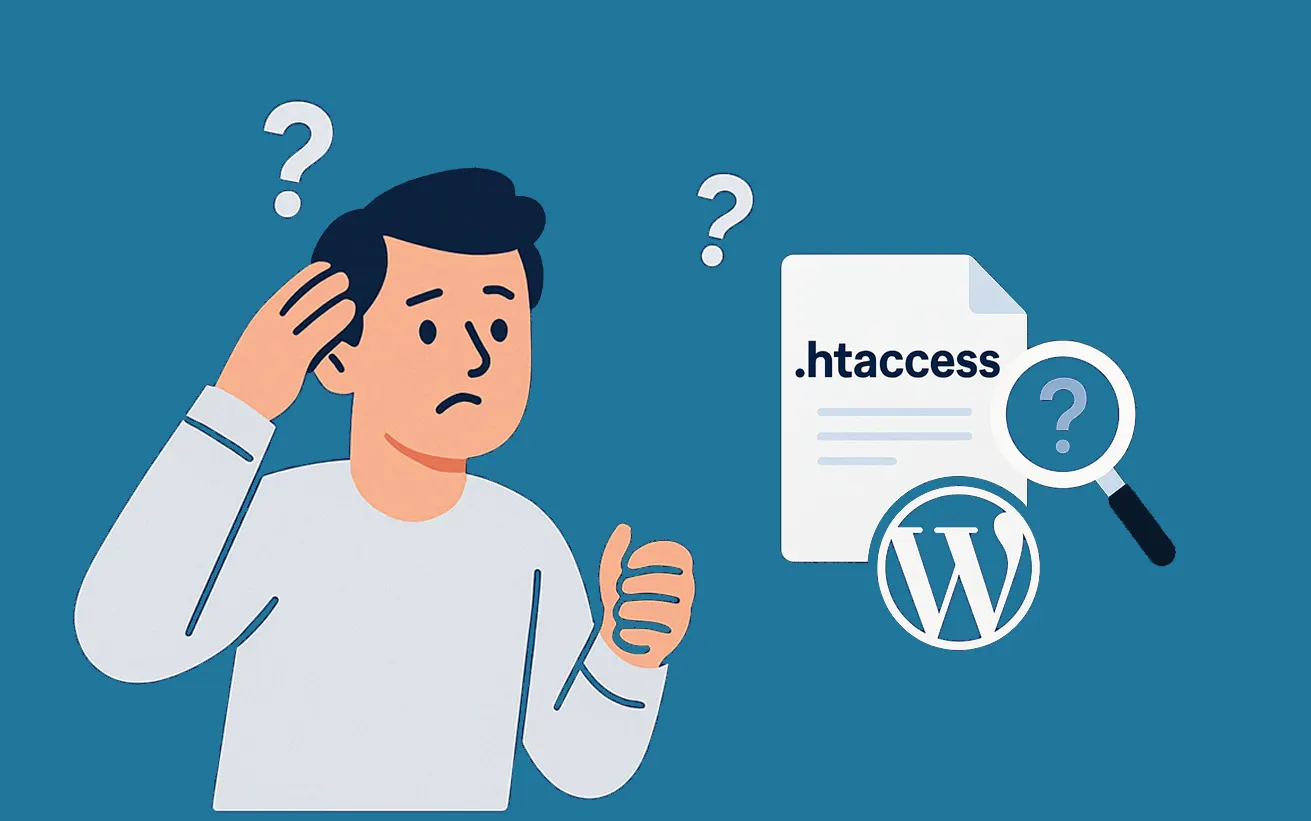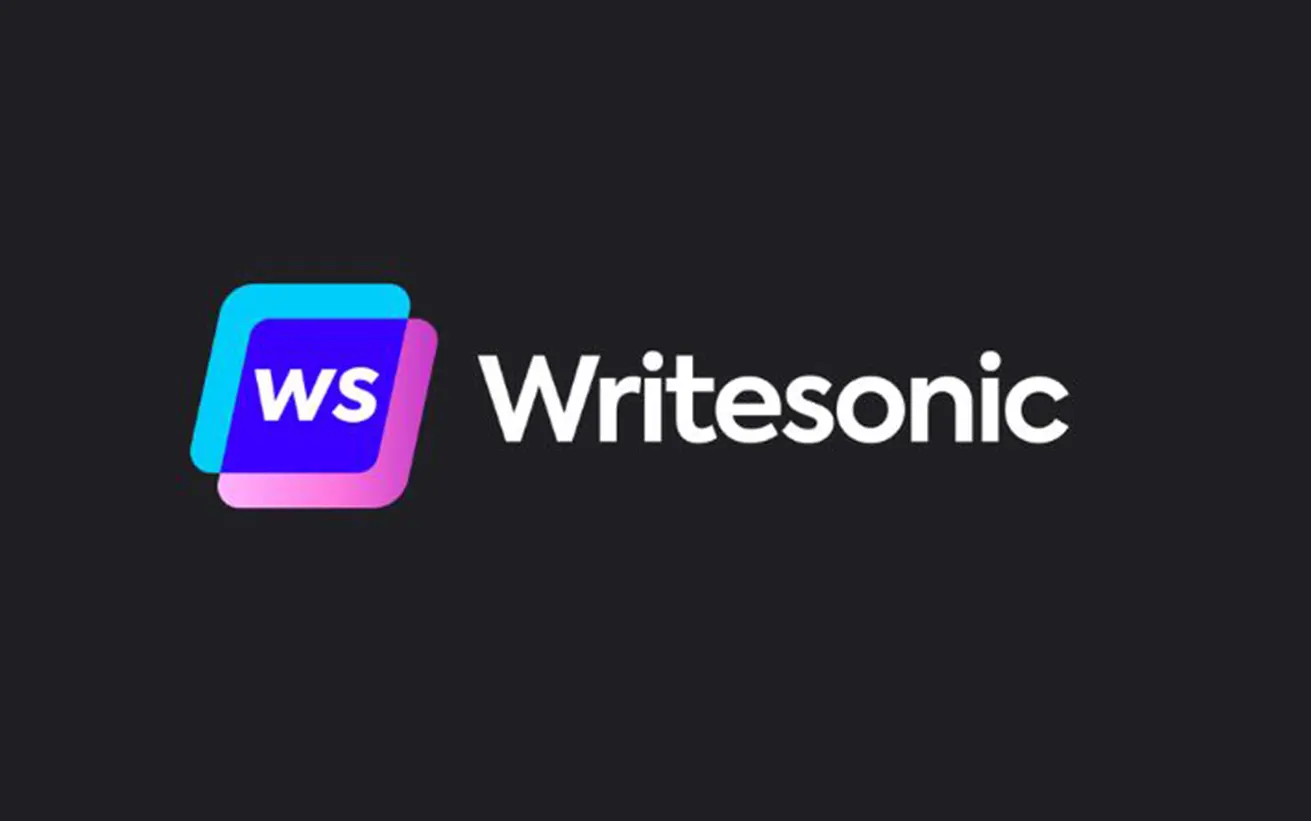A common question we hear from beginners is, “Where can I find my .htaccess file?” It can be frustrating when it seems to be missing—especially if you’re trying to edit or delete it to resolve a WordPress issue.
The .htaccess file is essential for controlling many elements of your site, including permalink structure and security configurations.
In this guide, we’ll walk you through why the .htaccess file might not be visible and how you can locate it on your WordPress site.
What is the .htaccess File?
The .htaccess file is a configuration file that gives your server instructions on how to handle certain functions for your website.
It’s capable of managing tasks like setting up URL redirects, securing the admin area with a password, configuring permalinks, and more. You can think of it as a set of directives for your server.
Typically, you’ll find the .htaccess file in the root directory of a WordPress.org installation.
Why Can’t I See My .htaccess File?
If you’re unable to find your .htaccess file, it’s likely either hidden by your FTP client or file manager—or it hasn’t been created yet. In many cases, simply refreshing your permalink settings can generate the file.
We’ll guide you through both possibilities and show you how to uncover or create your .htaccess file. You can use the quick links below to jump to a specific section:
Scenario 1: Your FTP or File Manager Is Hiding the .htaccess File
The leading dot in the .htaccess filename indicates that it’s a hidden file. Most FTP clients, by default, won’t display hidden files when you connect to your hosting server.
To view it, you’ll need to adjust your FTP settings.
If you’re using FileZilla, go to the ‘Server’ menu and select ‘Force showing hidden files’ to reveal hidden items like .htaccess.
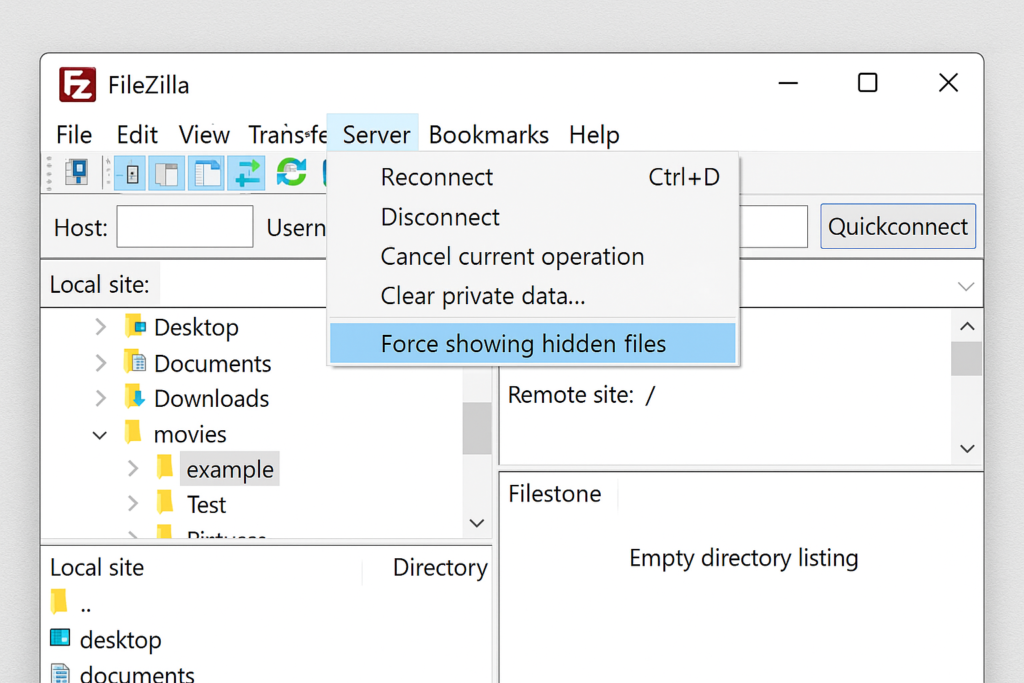
For most FTP clients, the option to display hidden files can be found within the settings or preferences menu. Once enabled, you’ll be able to see all hidden files, including the .htaccess file in your WordPress directory.
If you’re using the cPanel File Manager, there’s also an option to show hidden files when opening the app.
Bluehost users can head to the ‘Websites’ tab, select the site they want to manage, and click on ‘Settings’ to get started.
Now, scroll down the page and click on the ‘File Manager’ button to access your site’s files.
In the File Manager, click the ‘Settings’ button located in the top-right corner.
Then, check the box for ‘Show Hidden Files’ to make the .htaccess file visible.
Scenario 2: The .htaccess File Hasn’t Been Created Yet
Another common reason you might not see the .htaccess file is that WordPress hasn’t generated it yet.
This file is created automatically when needed—especially for handling permalink redirects correctly.
If it’s missing, simply go to your WordPress dashboard and navigate to Settings » Permalinks. Without making any changes, click the ‘Save Changes’ button. This action will prompt WordPress to create the .htaccess file for you.
At this point, WordPress will attempt to create the .htaccess file automatically.
However, if your server’s file permissions prevent WordPress from doing so, you’ll see a message at the bottom of the Settings » Permalinks page stating that the .htaccess file is not writeable.
In that case, you’ll need to manually create a new .htaccess file and insert the following code snippet into it:
<IfModule mod_rewrite.c>
RewriteEngine On
RewriteBase /mysite/
RewriteRule ^index\.php$ - [L]
RewriteCond %{REQUEST_FILENAME} !-f
RewriteCond %{REQUEST_FILENAME} !-d
Just copy the code snippet into a plain text editor like Notepad, then save the file as .htaccess on your desktop.
Next, connect to your website using an FTP client and upload the .htaccess file to your site’s root directory.
If you encounter an error during the upload, it could be due to incorrect file permissions on the root folder.
For example, if your WordPress files are located in /home/johnsmith/public_html/, then public_html is your root directory. Navigate to its parent folder, right-click on the public_html folder, and choose ‘File Permissions’.
In the permissions dialog box, set the Numeric value to 755, then try uploading the .htaccess file again.
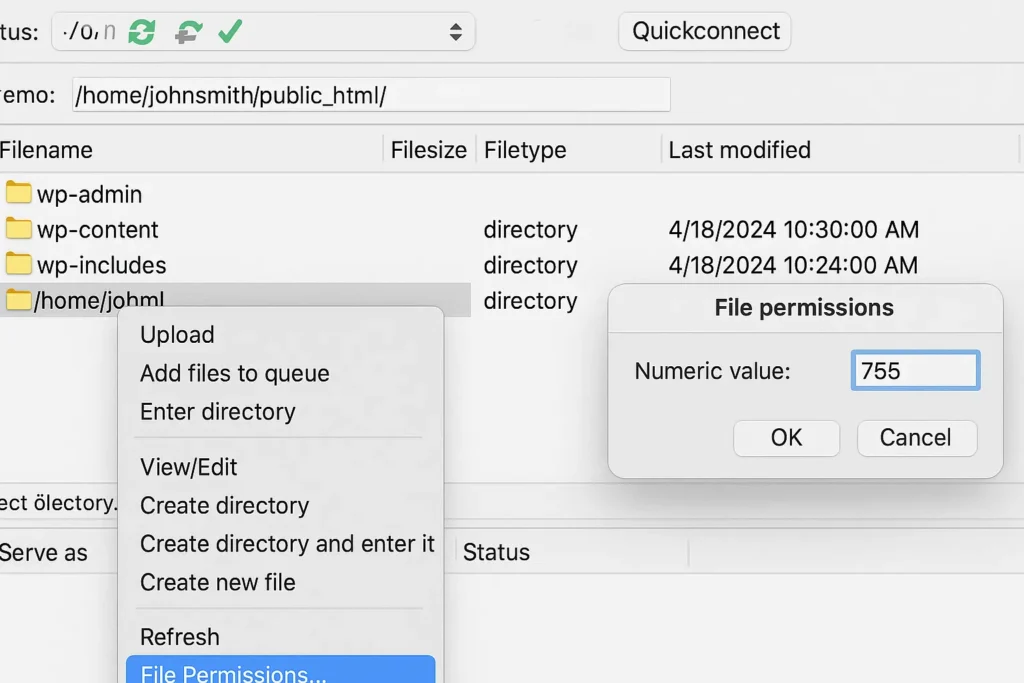
And that’s it!
Note: Once you’ve located your .htaccess file, it’s strongly recommended to back up your WordPress site before making any changes. A small mistake in this file can lead to major issues with your site’s functionality.
What to Do If You’re Unable to Create or Edit the .htaccess File
Sometimes, you may run into problems when trying to create or modify the .htaccess file on your WordPress site.
This can happen due to restrictions in your server’s configuration, which may block changes to certain system files. Occasionally, a plugin might also interfere with access to the .htaccess file.
If you’ve followed all the troubleshooting steps and still can’t create or update the file, your best option is to reach out to your WordPress hosting provider’s support team for assistance.
Need help reaching out? Check out our guide on how to ask for WordPress support effectively.