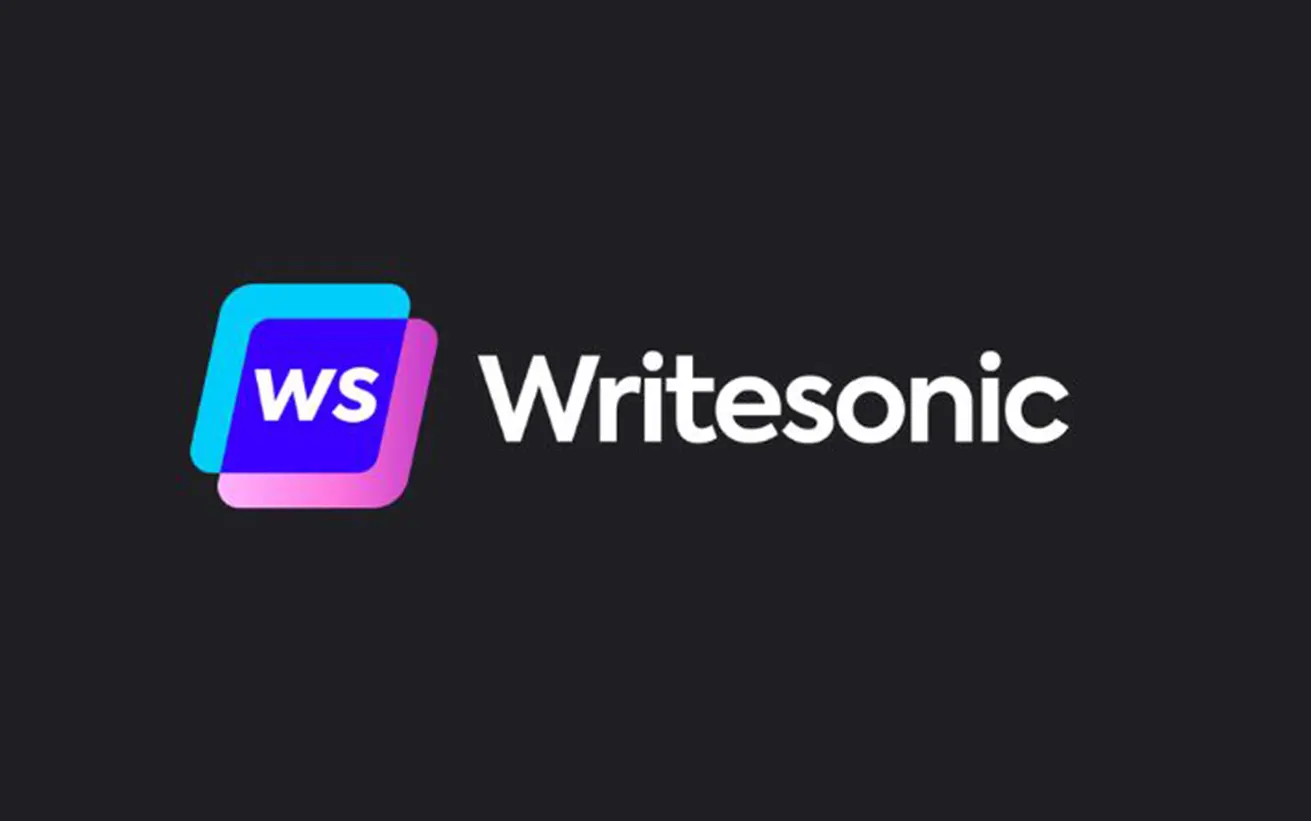Elementor Review (2025): A Leading WordPress Page Builder with Unmatched Flexibility
Elementor continues to dominate the WordPress page builder landscape in 2025, offering a powerful and intuitive drag-and-drop interface that empowers users of all skill levels to design professional websites without touching a line of code.
As a plugin rather than a theme, Elementor integrates seamlessly with virtually any WordPress theme, providing unparalleled flexibility. Its live front-end editing experience allows users to see changes in real time, making design adjustments faster and more efficient. With a rich library of widgets, templates, and full site kits, Elementor caters to everything from landing pages and blogs to full-scale eCommerce sites.
Elementor Pro unlocks even more advanced features, including Theme Builder, WooCommerce Builder, dynamic content integration, and powerful marketing tools like pop-ups and custom forms. All designs are responsive, SEO-friendly, and optimized for performance.
Pros:
- Top-notch features
- Best-in-class design options
- Speedy, helpful interface
- Huge third-party extension marketplace
- Strong WooCommerce support
- Excellent free version
- Elementor Cloud Website
- Cheap prices for a few sites
- Huge community
Cons:
- No unlimited license and high prices for lots of sites
- No lifetime option or renewal discount
- Performance considerations
4.4
Ranked 68 from 251 Website Builders
Pricing
Elementor offers exceptional design flexibility for creating your WordPress website. With its extensive features and intuitive interface, you can build virtually any type of site. However, many of the most powerful tools are exclusive to the Pro plans, which may not always be worth the cost.
Elementor at a Glance
Should You Use Elementor?
Elementor is one of the most widely used page builder plugins for WordPress—and for good reason. Despite being on the market for several years, it continues to be a top choice for web designers and developers.
One of the key reasons behind Elementor’s success is its versatility—it offers something for everyone:
- Casual users – Enjoy full control over your website’s design without needing any technical skills. The intuitive drag-and-drop interface makes customization easy, and a wide range of templates provides a solid starting point.
- Marketers – Elementor comes with built-in tools for creating high-converting landing pages, along with features like a form widget (integrated with services like Zapier) and a powerful popup builder. It’s a seamless way to design and optimize landing pages without relying on a developer.
- Freelancers & agencies – Speed up your workflow and deliver high-quality websites to clients. With Elementor’s theme builder and dynamic content support, you can create fully customized sites, including WooCommerce stores and advanced content-driven websites.
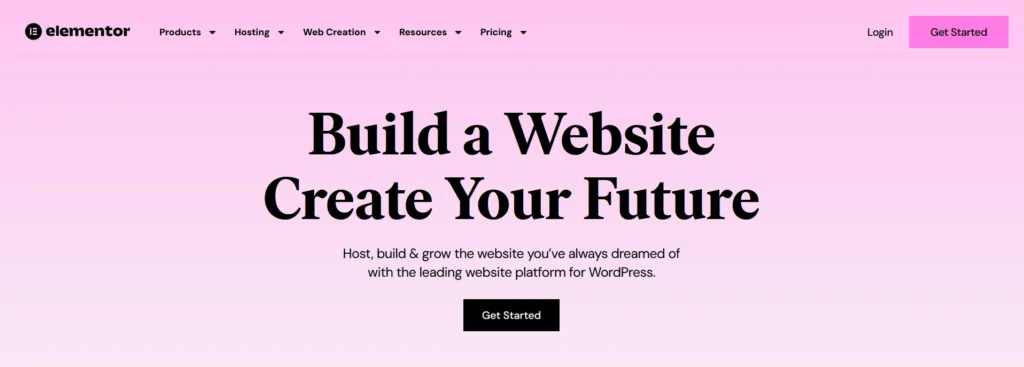
But does Elementor still hold up against the latest WordPress page builders and website builders in general? Or did it simply gain an early advantage? I dug deep to find out.
After extensively testing both the free and paid versions of Elementor, as well as analyzing feedback from numerous users, here’s what I discovered:
Elementor may not be as seamless as a standalone website builder, but it’s just as powerful, allowing you to craft the WordPress site you envision. However, its pricing leans toward the higher end, and while it’s beginner-friendly for basic tasks, mastering its full potential comes with a learning curve.
So, is Elementor the right fit for your WordPress site? Let’s explore.
How the Elementor Interface Works
Before diving into Elementor’s standout features, let’s quickly go over how its interface works.
I won’t spend too much time on this—you can easily explore the free version yourself, which I highly recommend—but understanding the basics will help you get started more smoothly.
Getting to Know the Interface
Elementor provides a visual, drag-and-drop editor, meaning you can see your design exactly as it will appear while building it. Adjustments are made by dragging elements into place, and for text, you can simply click and type directly on the page, just like a text editor. Other settings are managed through a sidebar.
Here’s what you’ll see when you open the Elementor editor:
- Sidebar – This is where you can add widgets or adjust settings for sections, columns, and individual elements.
- Live Preview Area – This displays a real-time view of your design. Initially, it’s a blank canvas, but as you add elements, you’ll see your page take shape.
- Add Section or Template – Use this option to insert a new row (section) or apply a pre-designed template.
- Editing Controls – Includes undo/redo buttons, responsive mode settings, and other useful tools.
- Page Settings – Gives access to global page settings for further customization.
Now that you have a basic understanding of how Elementor works, let’s explore its features in more detail.
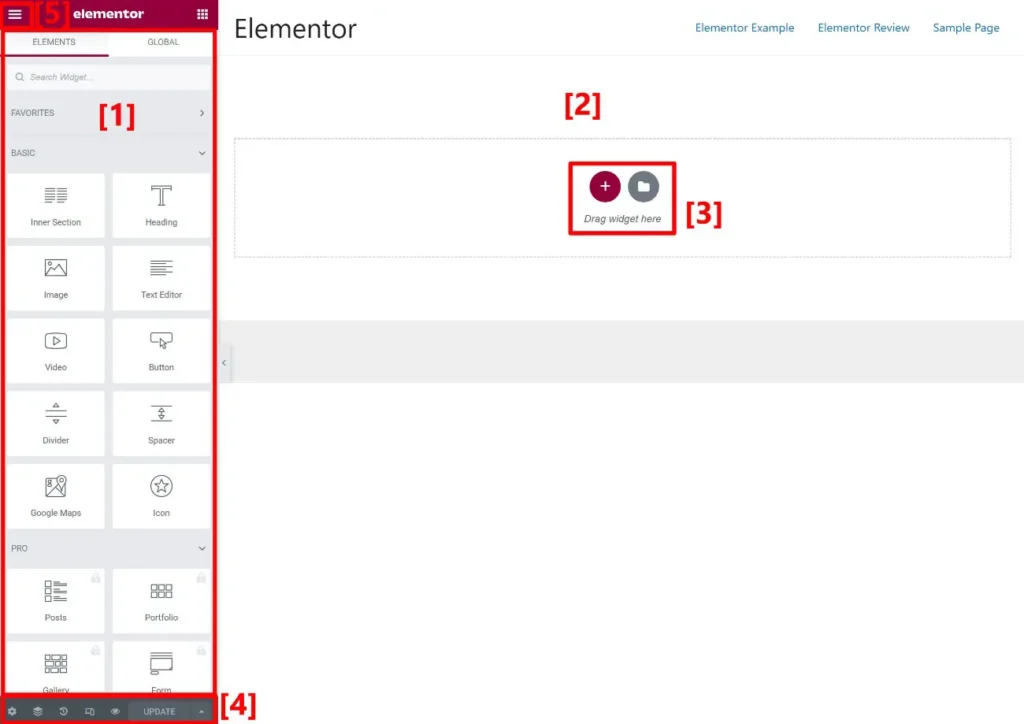
Here’s what it looks like when you open a widget’s settings within a completed design:
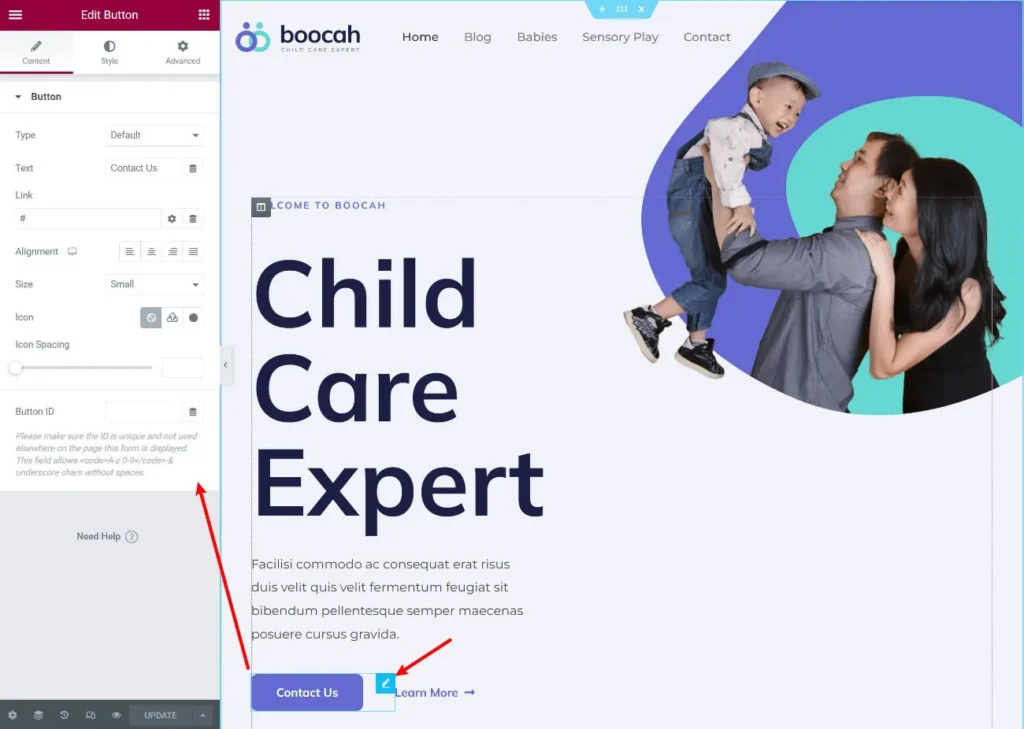
If you need a full-screen preview, you can quickly hide the sidebar with a single toggle.
Additional Handy Interface Features
One thing I appreciate about Elementor is the range of built-in enhancements that make designing more efficient.
For starters, it supports right-click functionality, allowing you to duplicate elements, copy/paste content (or just specific settings), and more.
You can also use Navigator Mode to get a high-level view of your design. This mode lets you add custom names to sections, keeping your layout organized and easy to manage.
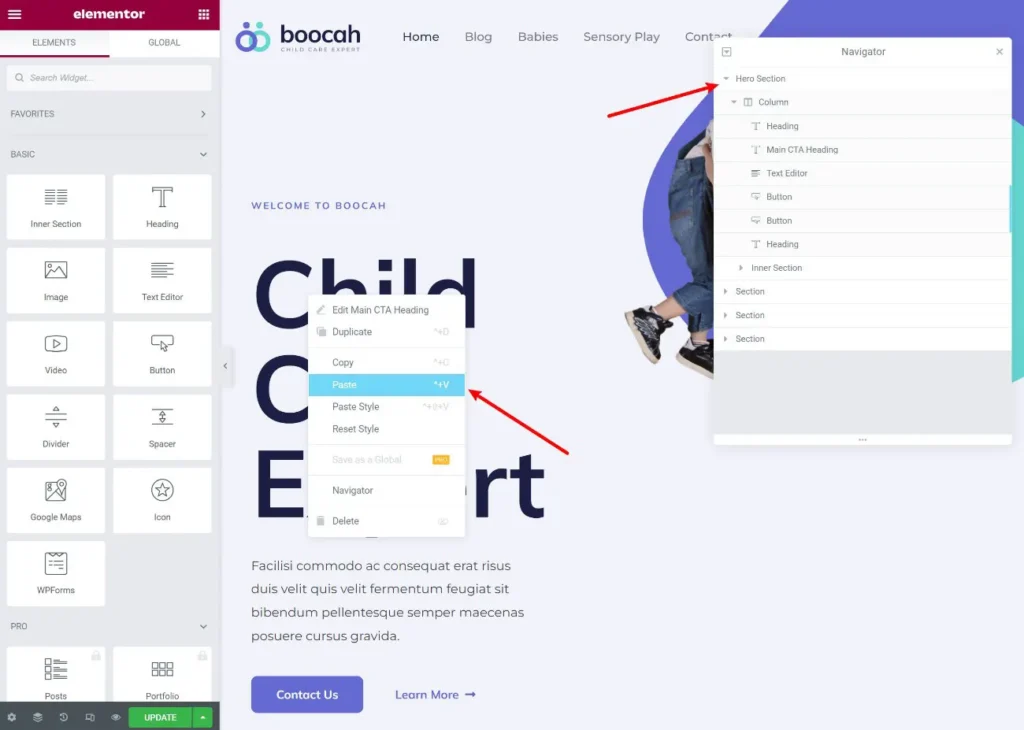
Elementor also includes a powerful “Finder” tool, allowing you to quickly navigate between different designs and settings areas across your site.
Overall, Elementor’s interface is designed for efficiency, making it easy to create custom layouts without needing to write any code.
Exploring Seven Key Features in Elementor
Now that you have a solid understanding of Elementor’s interface, let’s take a closer look at some of its most powerful features.
No matter what you’re designing—whether it’s a blog post, a popup, or a theme template—you’ll be working within the same intuitive, drag-and-drop environment.
1. Responsive Design
Every design you create with Elementor is fully responsive by default, meaning it automatically adjusts to fit desktops, tablets, and mobile devices.
However, there may be times when you want to fine-tune your design for specific screen sizes. For example, you might want to resize text for mobile users or hide certain images on smaller screens.
To help with this, Elementor provides several responsive design tools:
- Responsive Preview Mode lets you see how your design looks on different devices directly in the editor.
- Device-Specific Controls allow you to adjust individual settings—such as font size or padding—for specific screen sizes.
- Visibility Settings in the Advanced tab let you hide elements on certain devices.
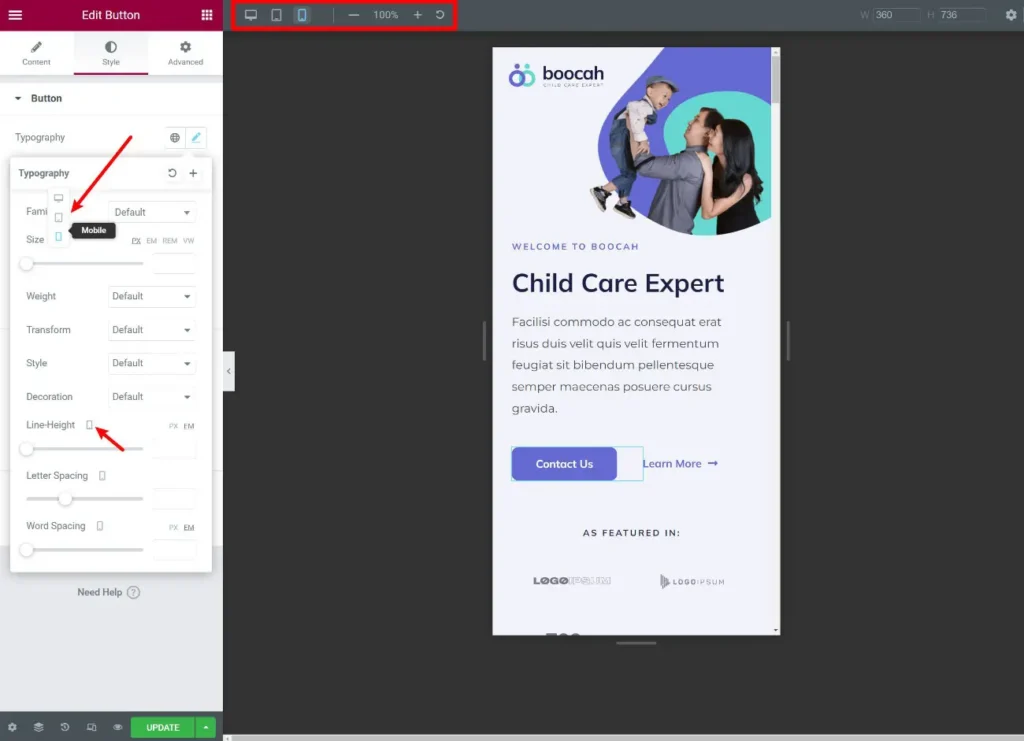
2. Extensive Design and Style Customization
One of Elementor’s standout strengths is its extensive range of design options—especially with Elementor Pro.
Compared to most other page builders, Elementor offers more built-in styling tools, with Divi Builder being one of the few that rivals its flexibility.
You can easily customize colors, typography, spacing, and more. Pro users unlock additional features like custom positioning, motion effects, and other advanced design tools to create highly unique layouts.
3. Global Colors and Typography
Elementor also offers global color and typography settings, allowing you to define default styles at the site level. This ensures a consistent look across your website while saving you time on manual adjustments.
But the best part?
Whenever you update your global settings, every design that uses those defaults updates automatically, eliminating the need to tweak each page individually.
If you’re familiar with CSS, think of this feature as a CSS variable system for your WordPress site.
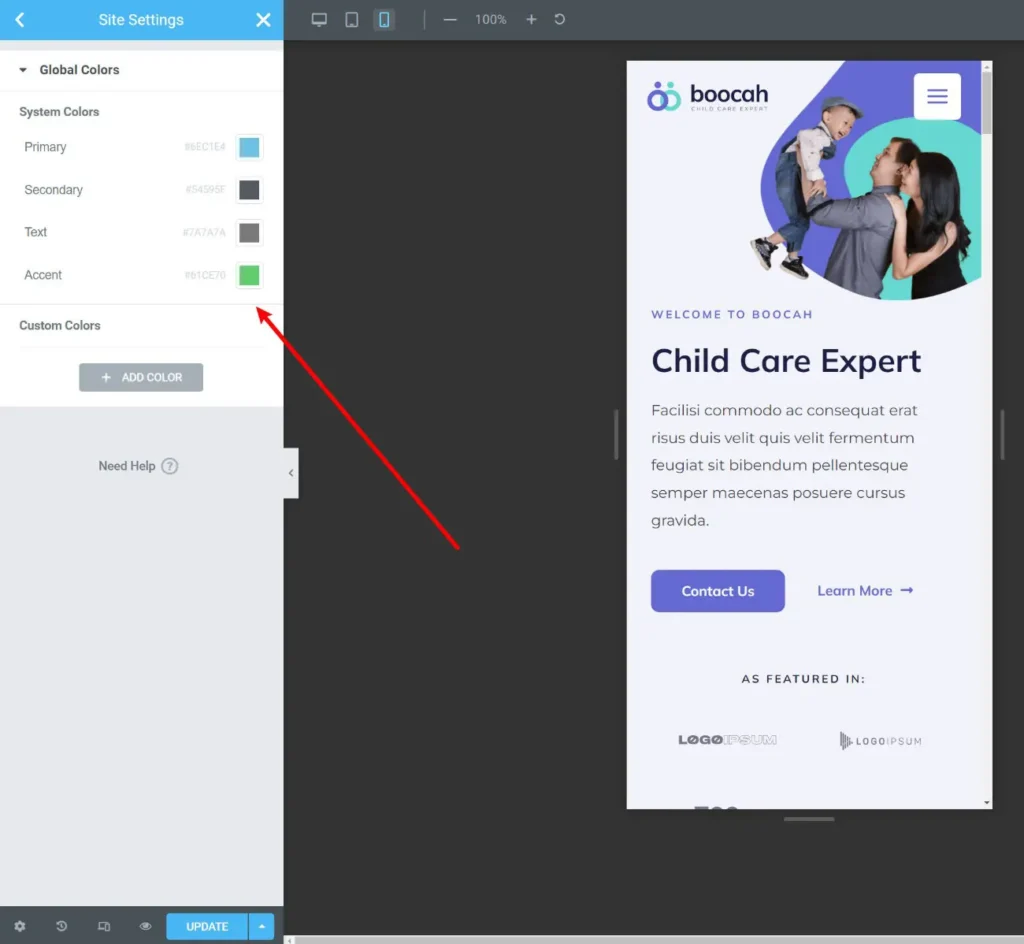
4. Form Builder & Integrations
With Elementor Pro, you gain access to a powerful Form widget—a built-in form builder that seamlessly integrates with Elementor.
You can create fully customized forms with unlimited fields and configure after-submit actions, such as sending emails or displaying confirmation messages. Additionally, Elementor’s form builder integrates with popular email marketing platforms, CRMs, and Zapier, making it easy to automate workflows.
For most users, this eliminates the need for a separate WordPress form plugin, making it perfect for contact forms, lead generation, and more.
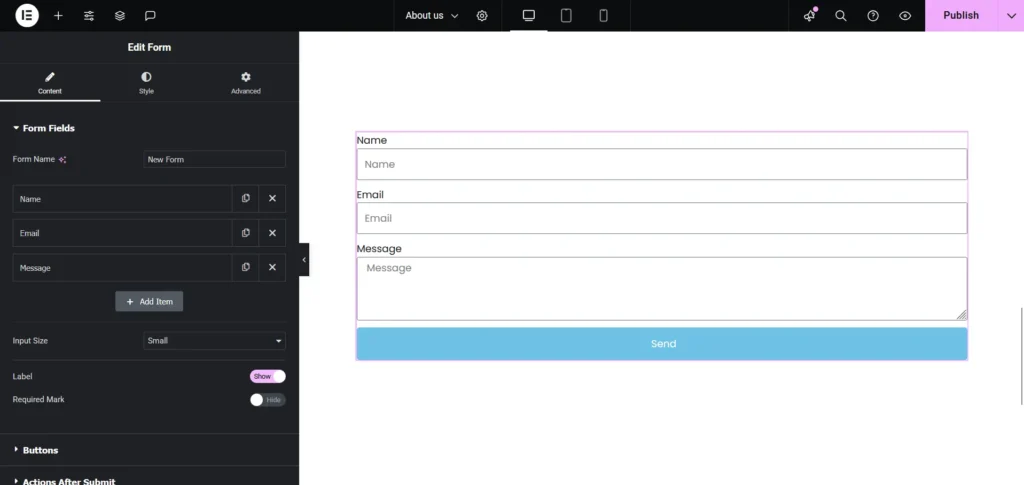
If you require advanced form features like conditional logic, calculations, or other complex functionalities, you’ll still need a dedicated form plugin. Fortunately, many form plugins come with built-in Elementor widgets, and you can also find third-party extensions that enhance Elementor’s form capabilities (which I’ll cover later).
5. Advanced Forms & Third-Party Plugins
While the standard Elementor editor allows you to design individual pages or posts, the Elementor Theme Builder lets you create fully custom theme templates, including:
- Header
- Footer
- Single Post/Page Templates (for individual blog posts or pages)
- Archive Templates (for blog post listings)
Essentially, this feature eliminates the need for a traditional theme, as you can design every aspect of your website using Elementor’s visual editor.
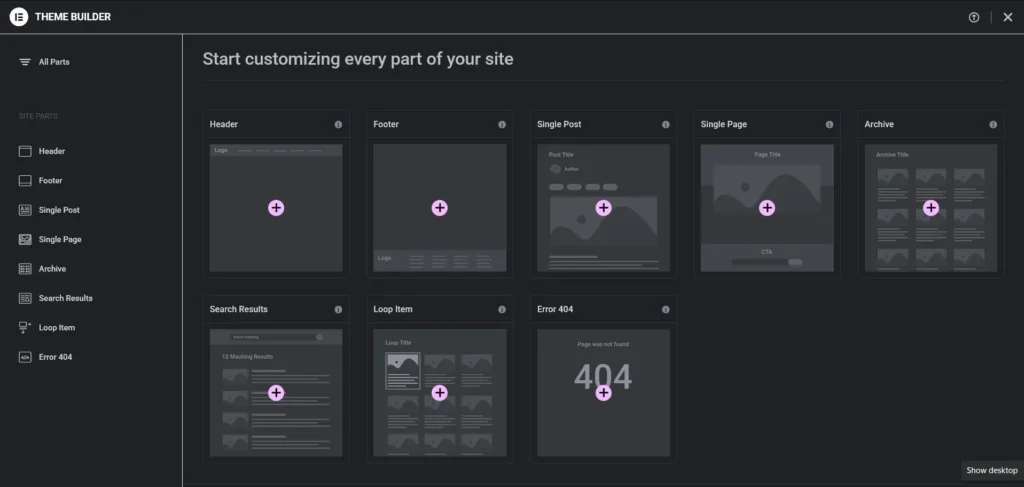
For example, you can create a blog post template that automatically applies to all your posts. You can define where the post title, featured image, author bio, and other elements should appear.
Once you publish a post in the WordPress editor, Elementor will dynamically pull in the content and format it according to your custom template.
To achieve this, Elementor provides special dynamic theme builder widgets, making it easy to structure and style your site’s content.
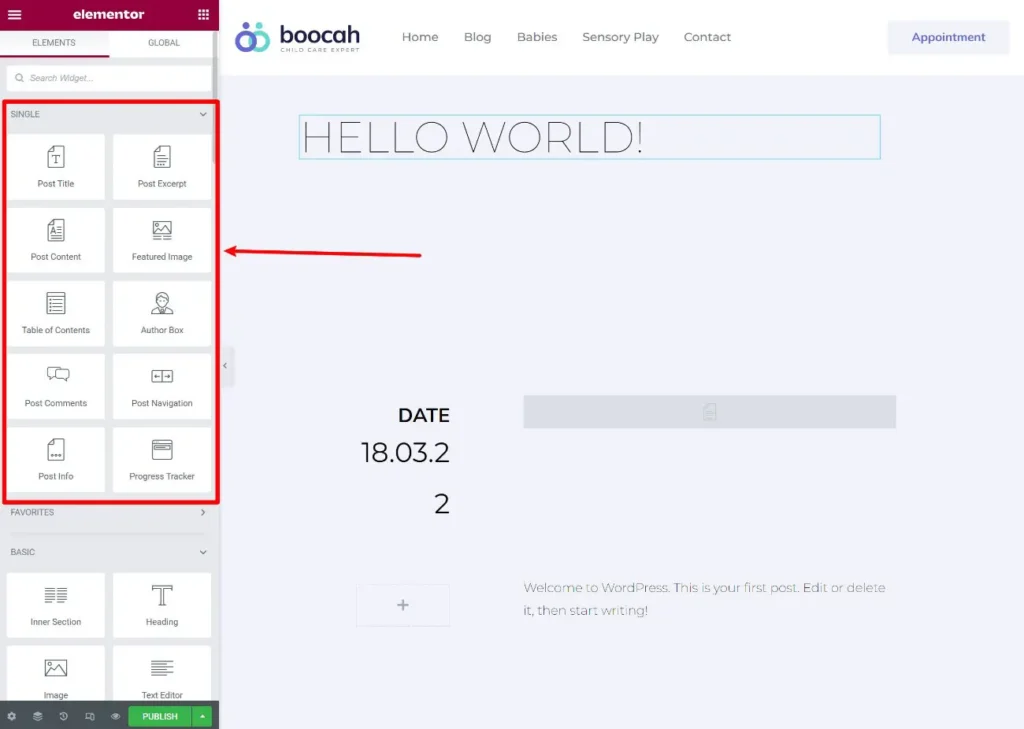
You can set up conditional rules to apply different templates based on content type. For example, you might use one template for posts in the “Reviews” category and a different template for those in the “News” category.
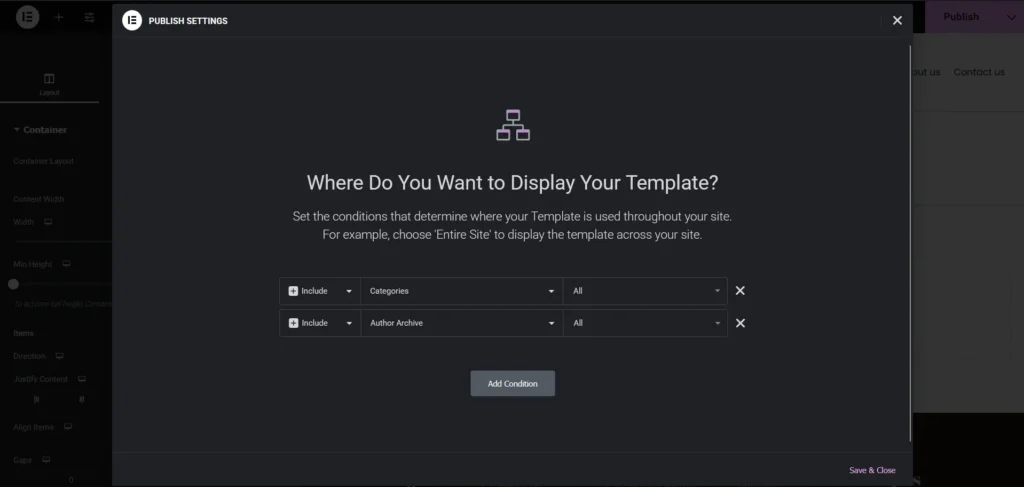
For those building custom content-driven websites, Elementor Theme Builder allows you to dynamically insert data from custom fields or other WordPress sources. It integrates seamlessly with Advanced Custom Fields (ACF), Pods, Toolset, and more.
While this feature has a steeper learning curve, it unlocks endless possibilities for managing data-rich websites. You can build directories, listing sites, and much more by leveraging custom fields and post types.
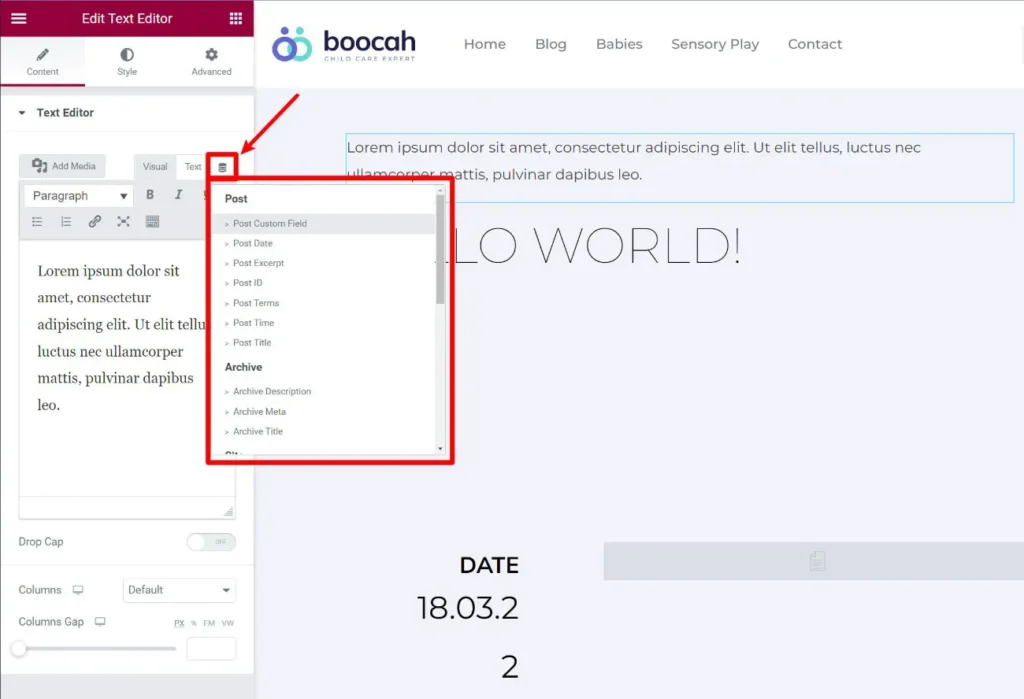
If you’re using the Theme Builder, Elementor also provides its official Hello Theme, a lightweight, blank canvas designed specifically for Elementor, giving you complete creative freedom.
6. Popup Builder
Elementor’s Popup Builder allows you to create fully customized popups using its drag-and-drop interface and extensive widget library.
Since you can add any Elementor widget or content, these popups are versatile enough for email opt-ins, announcements, contact forms, login forms, and more.
You also have complete control over the popup’s layout, enabling you to create various styles, including:
- Lightbox popups
- Notification bars
- Slide-in popups
- Full-screen overlays
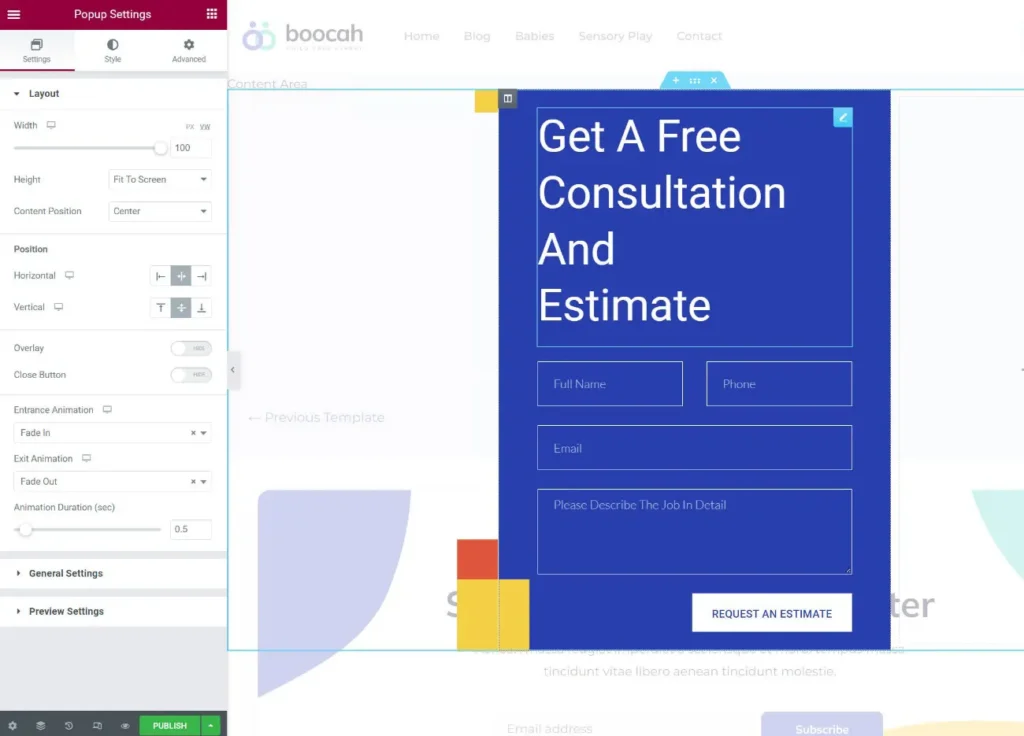
One of the standout features of Elementor’s Popup Builder is its extensive targeting and trigger options, allowing you to control precisely when and where your popups appear.

For most users, Elementor Popup Builder eliminates the need for a separate popup or lead generation plugin.
The only potential downside is the lack of built-in analytics and A/B testing. However, you can still track popup performance using Google Analytics and set up A/B testing with Google Optimize—it just requires a bit of extra effort.
7. WooCommerce Builder
If you’re building a WooCommerce store, Elementor Pro provides full support, allowing you to design your store’s layout and pages directly within Elementor’s interface.
To start, Elementor offers a wide selection of WooCommerce widgets, enabling you to showcase products dynamically. For example, the Products widget lets you display individual or multiple products anywhere on your site.
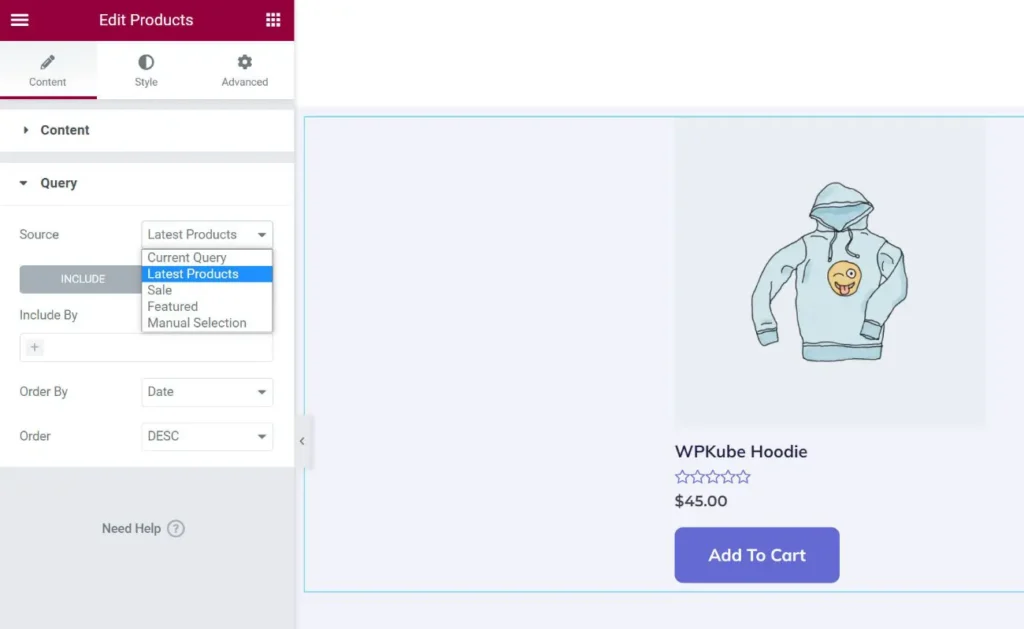
Beyond standalone designs, you can use Theme Builder to craft custom templates for your WooCommerce store. This includes:
- Single product pages
- Shop pages
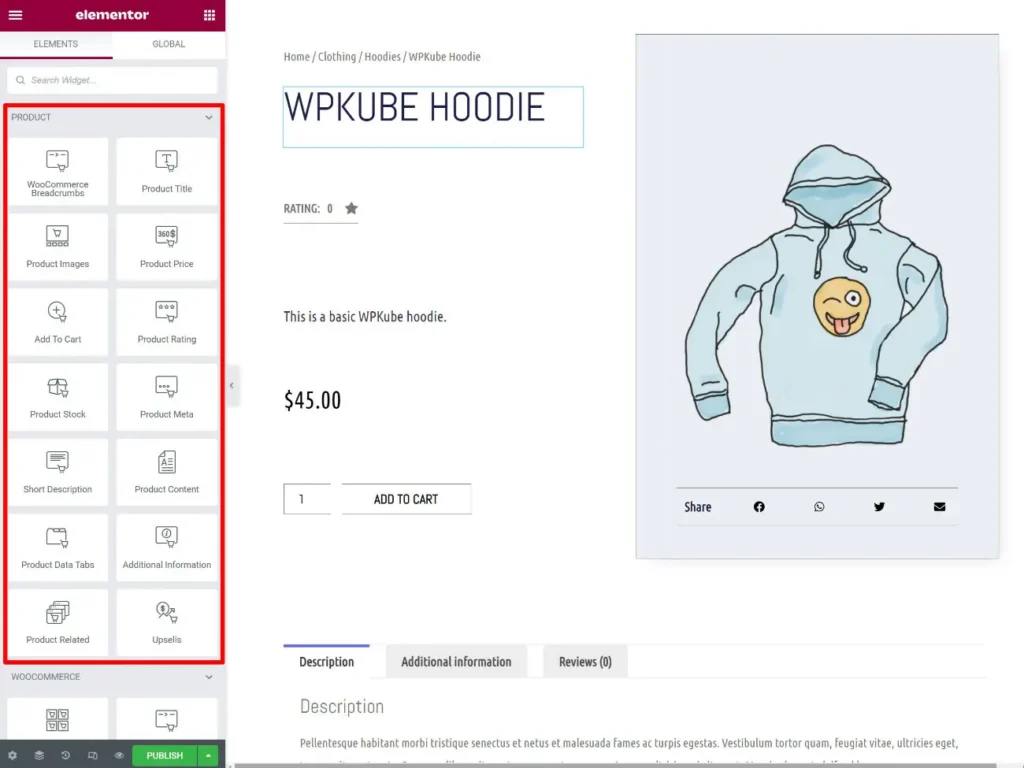
Elementor also provides conditional display rules, allowing you to apply different templates for different product types—great for stores with diverse offerings.
In early 2022, Elementor Pro introduced dedicated widgets for:
- Cart pages
- Checkout pages
- My Account pages
These widgets significantly improve customization options for these essential store pages, solving a previous limitation of using Elementor with WooCommerce.
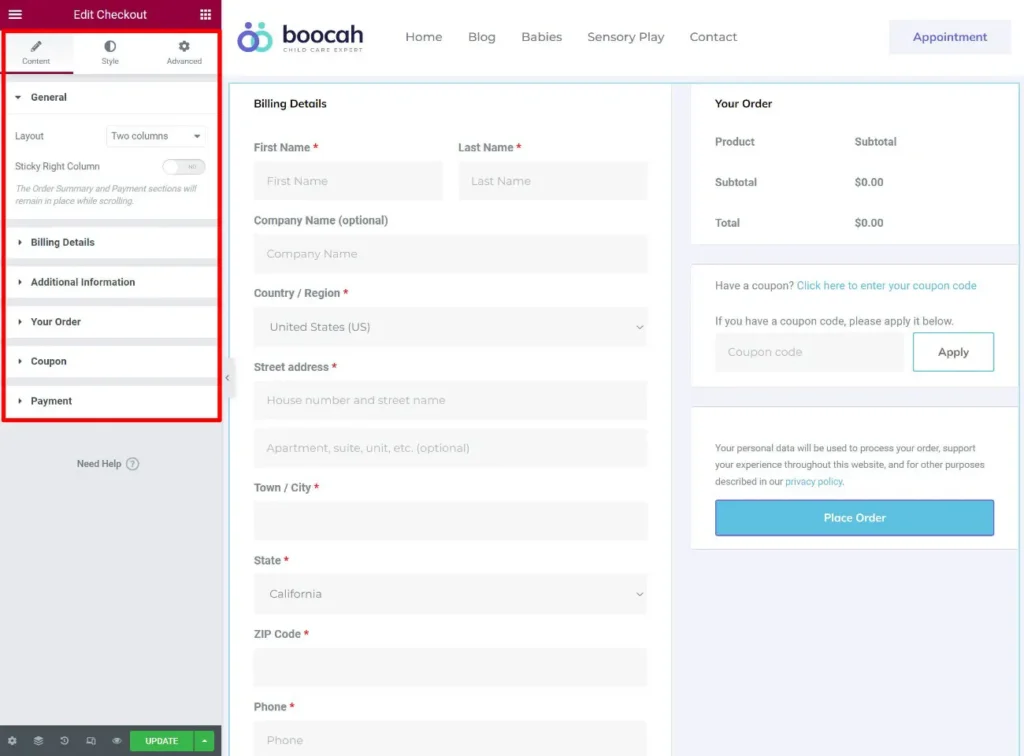
As of 2025, Elementor Pro enables you to design every single aspect of your WooCommerce store using its interface.
Want a full walkthrough? Check out our WooCommerce with Elementor tutorial for a step-by-step guide.
Elementor Performance & Speed Overview
One of the trade-offs with Elementor’s extensive features is that it does add some weight to your pages. Compared to the native WordPress editor and some lightweight builders like Beaver Builder, Elementor is a bit heavier.
For reference, here’s a quick comparison of page size and HTTP requests when creating a simple design using different builders:
| Builder: | Page Size | HTTP Requests |
| Elementor (w/ Speed Optimizations) | 170 KB | 21 |
| Gutenberg (Native Block Editor) | 40 KB | 7 |
| Beaver Builder | 84 KB | 12 |
That said, Elementor’s performance is improving. The team is actively working on optimizations, such as simplifying the DOM structure and implementing dynamic asset loading to ensure that only essential resources load on each page.
Most importantly, you can still build fast-loading websites with Elementor by following WordPress performance best practices, such as using caching and optimization plugins like WP Rocket. Many Elementor-built sites successfully pass Core Web Vitals—I’ve tested this myself.
For example, after setting up and optimizing a demo site using an Astra + Elementor template, here’s the median WebPageTest result:
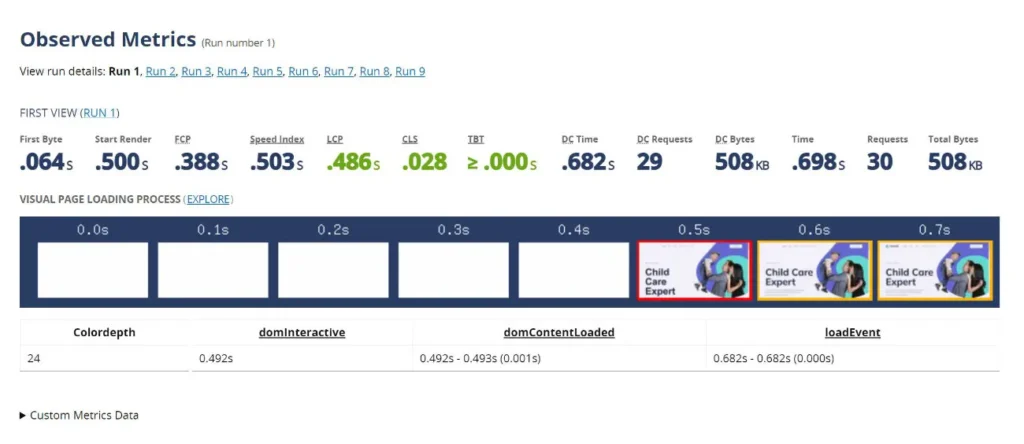
A Largest Contentful Paint (LCP) time of under 0.5 seconds on an Elementor site? Not bad at all!
While Elementor may not be the fastest page builder out of the box, performance doesn’t have to be a dealbreaker. As long as you optimize properly, you can still create fast, high-performing websites while enjoying Elementor’s flexibility and features.
Elementor Cloud Website: A Fully Managed Solution
Up until now, we’ve discussed Elementor as a WordPress plugin—you install it on your existing site and start designing.
But what if you don’t have a WordPress site yet? Or maybe you already have one, but you find managing hosting, security, and updates overwhelming?
That’s where Elementor Cloud Website comes in. It’s a unique, all-in-one solution that provides:
- Hosting & setup – No need to find a separate web host.
- Pre-installed Elementor tools – Start building immediately.
- Fully managed WordPress – Elementor takes care of maintenance.
Think of it as a hybrid between WordPress and a website builder like Squarespace. You get the customization power of WordPress, but without the hassle of managing hosting or installations.
I was genuinely impressed by how effortless Elementor Cloud makes it to launch a site. Here’s a breakdown of the setup process…
Easy Setup & User-Friendly Wizard
When you sign up for Elementor Cloud Website, a simple setup wizard walks you through the process of creating your WordPress site. The guided steps ensure that even beginners can get started quickly.
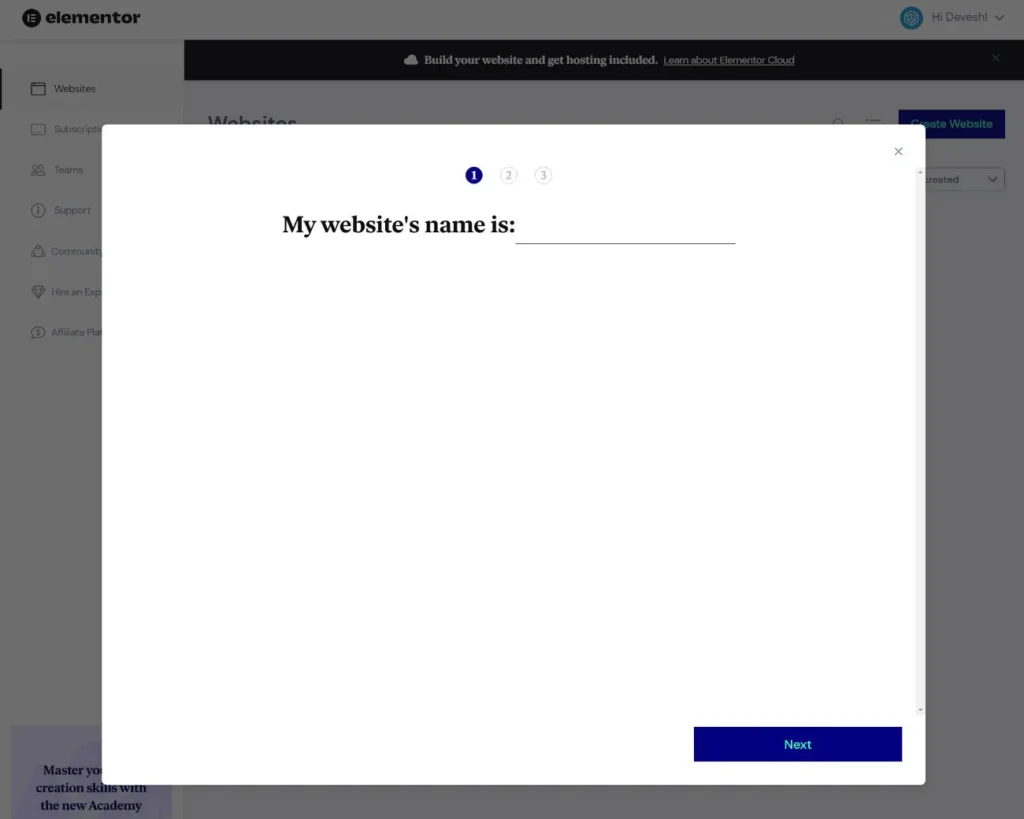
During setup, you can select a temporary domain for your site. Later, you’ll have the option to connect your own custom domain whenever you’re ready.
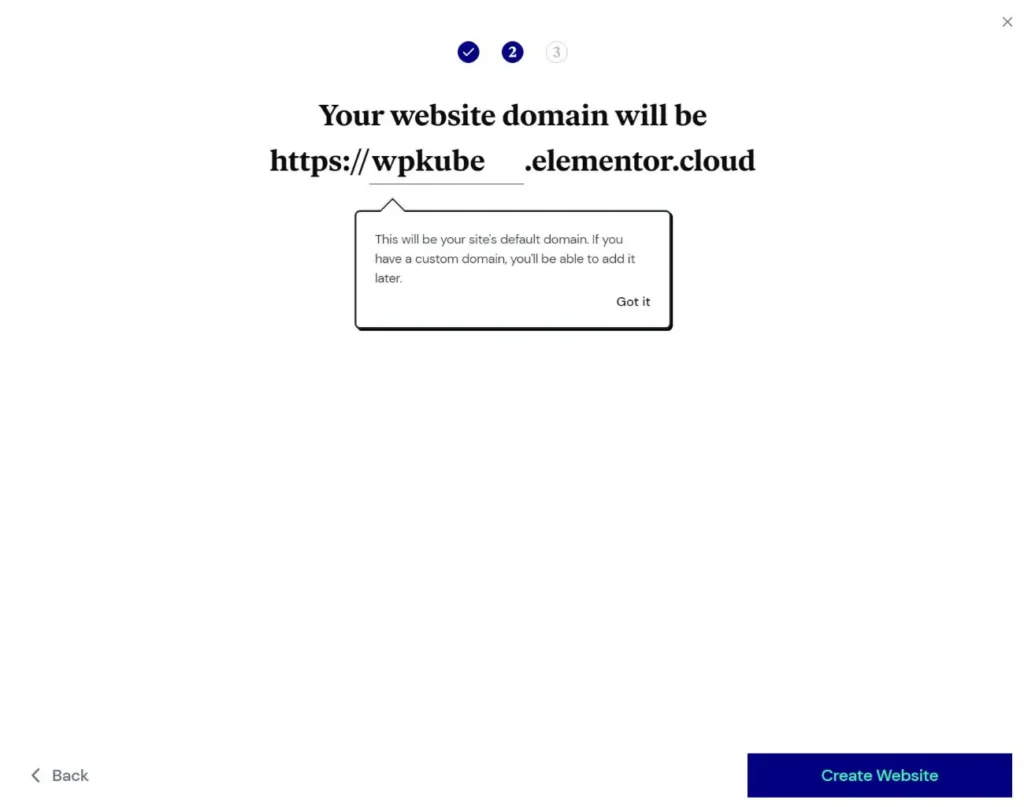
That’s it! Your WordPress site is now live. As part of the setup, Elementor automatically installs the Hello theme along with Elementor and Elementor Pro so you can start building right away.
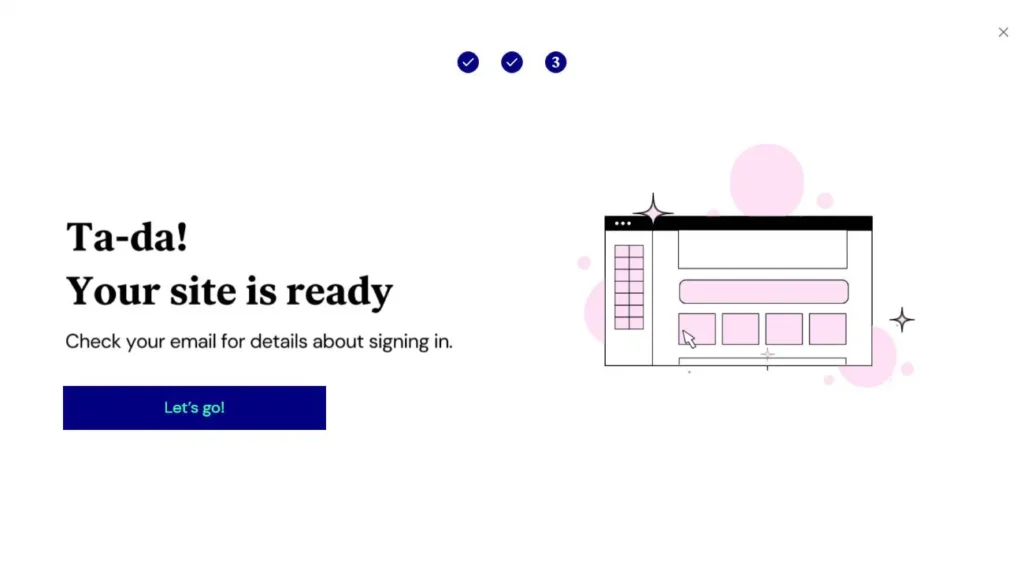
Your Elementor Cloud site functions just like any other self-hosted WordPress installation. You can:
- Install additional plugins and themes
- Access the standard WordPress dashboard
- Use Elementor’s extra tools and resources
It’s the best of both worlds—managed hosting with complete WordPress flexibility.
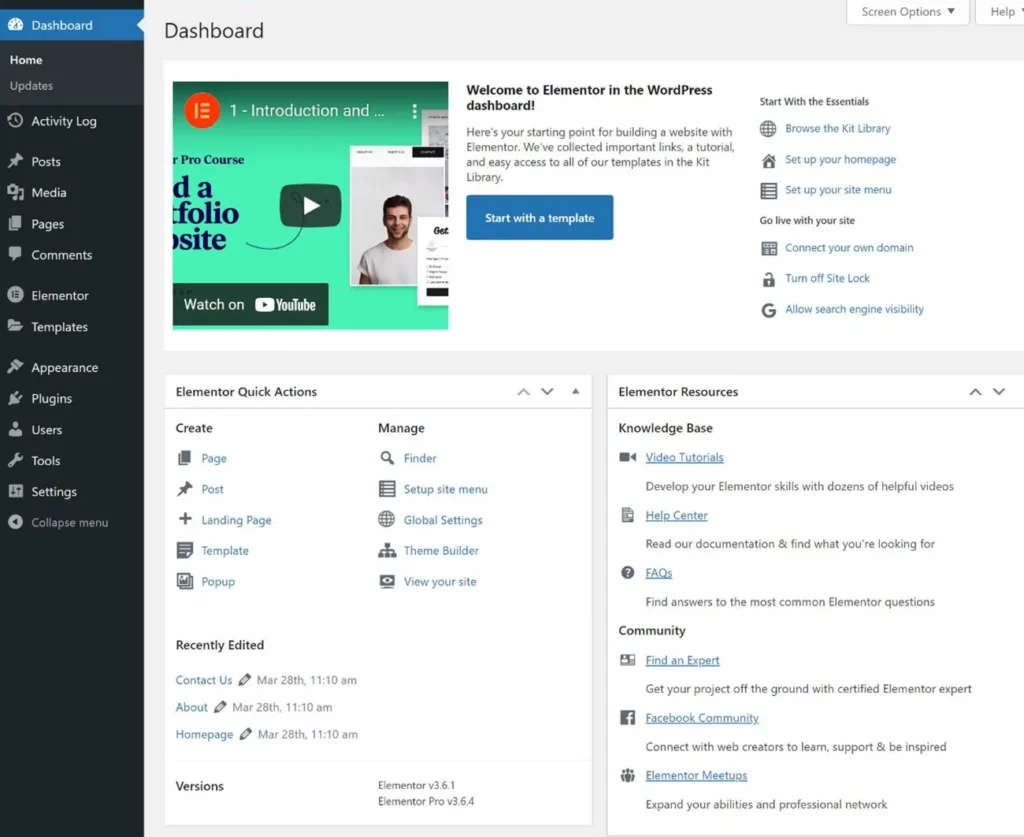
If you want to import a pre-designed Elementor site kit, you can do it in just a few clicks.
You’ll also find additional management options in the Elementor dashboard, including:
- Backup management – Download or restore backups
- Login protection – Enhance site security
- Custom domain setup – Connect your own domain with ease
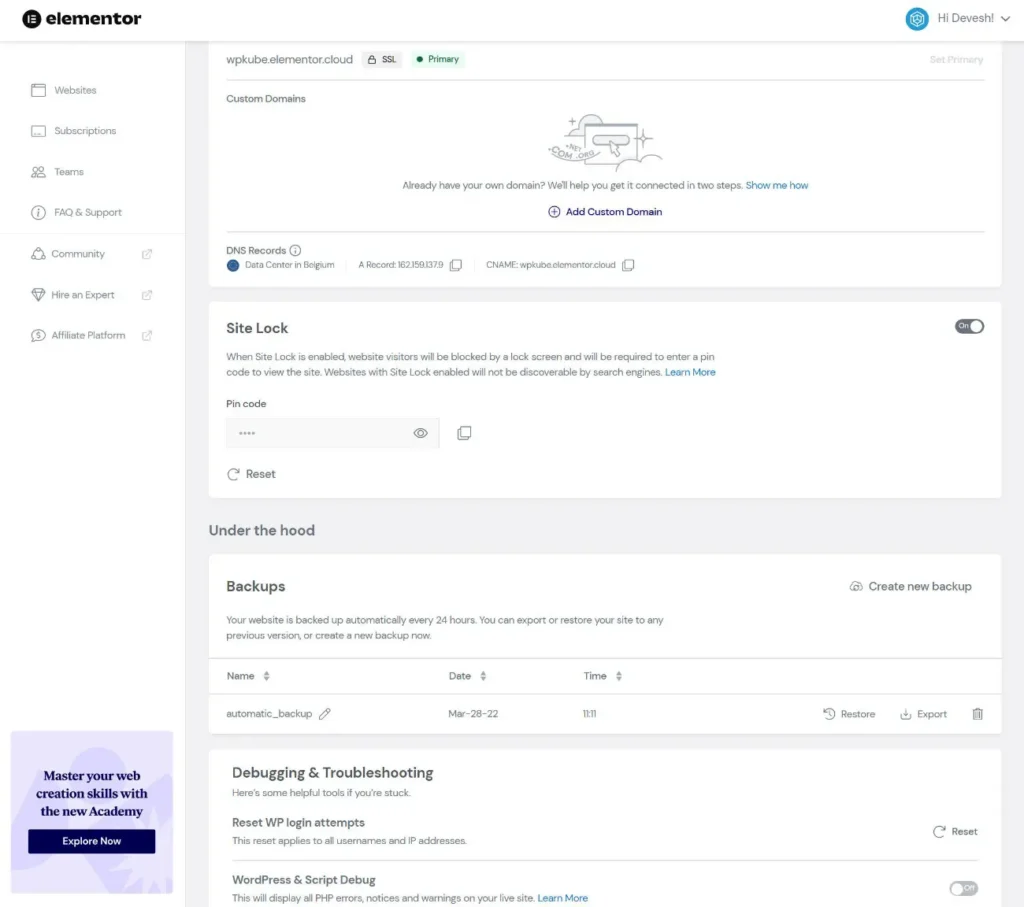
Performance Testing: Elementor Cloud Website
Since Elementor Cloud is hosted on Google Cloud, it’s expected to deliver solid performance.
To put this to the test, I imported an Elementor Site Kit and ran performance benchmarks. Since Elementor doesn’t include built-in caching, I also installed WP Rocket for a more realistic test. However, I only used its default settings to keep the results fair.
Here’s what WebPageTest reported:
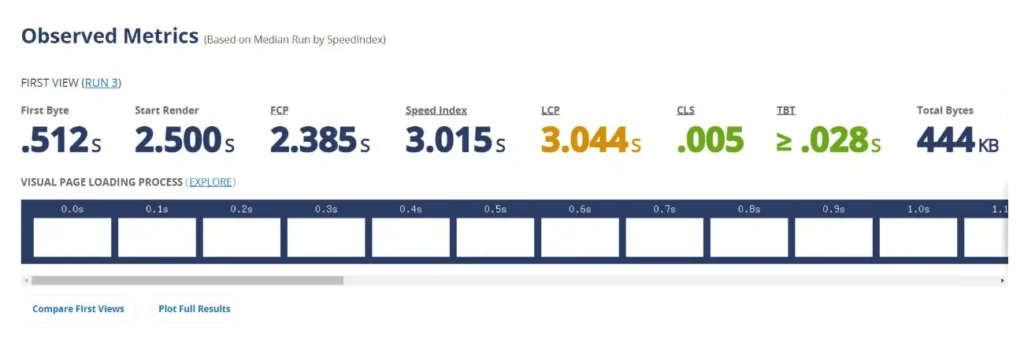
If I’m being honest, the performance isn’t on par with premium managed WordPress hosts like Kinsta or WP Engine.
However, considering the affordable price of Elementor Cloud Website—around $4 per month (when factoring in Elementor Pro)—it’s hard to complain. Plus, you still get valuable perks like automatic daily backups.
A ~3-second LCP (Largest Contentful Paint) for a full Elementor-built site isn’t groundbreaking, but it’s perfectly functional for portfolios, brochure sites, and blogs. More importantly, it’s still good enough for user experience and SEO. Ideally, you’d aim for under 2.5 seconds, which could be achieved with additional optimizations using WP Rocket.
For a serious business website where performance is critical, investing in higher-end hosting (like Kinsta or WP Engine) is worth it. But for a simple site, Elementor Cloud Website delivers solid value at an unbeatable price.
Unlocking More Features with Third-Party Elementor Extensions
So far, this review has focused on Elementor’s core features—the tools developed by the Elementor team.
But one of Elementor’s biggest advantages is its open ecosystem. Thanks to its flexible APIs, third-party developers can build custom extensions and integrations that expand Elementor’s functionality.
Here’s how that benefits you:
Third-Party Elementor Add-ons: These plugins add new widgets, templates, and design options to Elementor.
Plugin Integrations: Even if a plugin wasn’t built for Elementor, developers can add Elementor-specific features. For example:
- A donation plugin might provide a special Elementor widget for embedding donation forms.
- A membership plugin might add content restriction options directly in Elementor.
Elementor Pricing: How Much Does It Cost?
Now, let’s break down Elementor’s pricing and what you get at different levels.
Free Version: A Great Starting Point
Elementor offers a free version available at WordPress.org, and it’s one of the best free page builders you can find.
- The core plugin already includes more features than most other free builder tools.
- You can extend it further with free third-party Elementor add-ons.
However, if you want access to premium features like Theme Builder, Popup Builder, and advanced widgets, upgrading to Elementor Pro is the way to go.
Elementor Pro Pricing
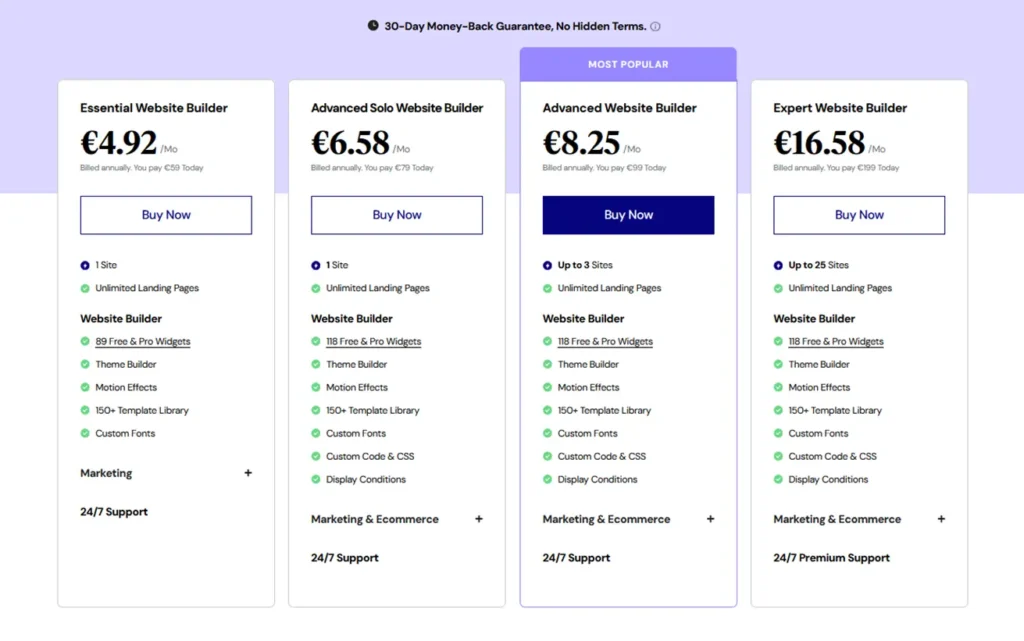
Elementor Pro’s pricing structure is unique:
- For single-site users or those managing a few sites, Elementor Pro is one of the most affordable premium builders.
- For agencies or freelancers managing 25+ sites, it’s one of the most expensive options.
This means cost only becomes a concern if you’re managing 25 or more sites—something that mainly affects freelancers and agencies working with clients.
For established agencies, the price is justified by Elementor’s powerful features. However, if you’re a solo freelancer on a budget, you may want to explore cheaper Elementor alternatives.
Elementor Cloud Website Pricing: A Solid All-in-One Solution
Another way to access Elementor Pro is through the Elementor Cloud Website service.
With this plan, you not only get full access to Elementor Pro but also managed WordPress hosting included.
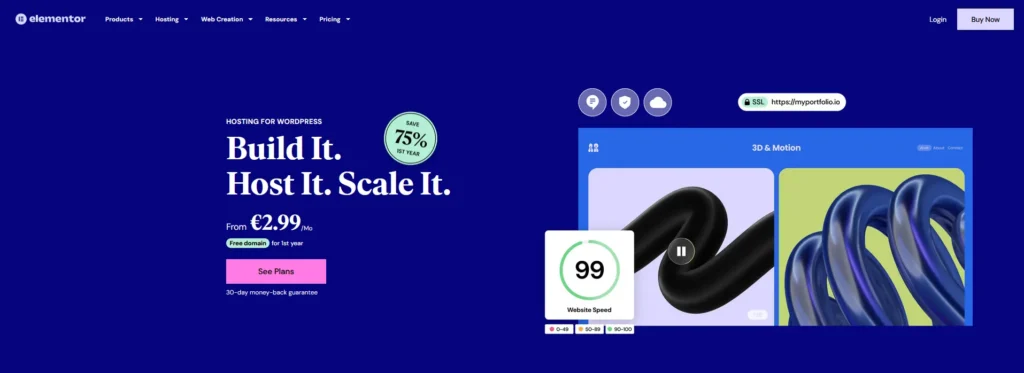
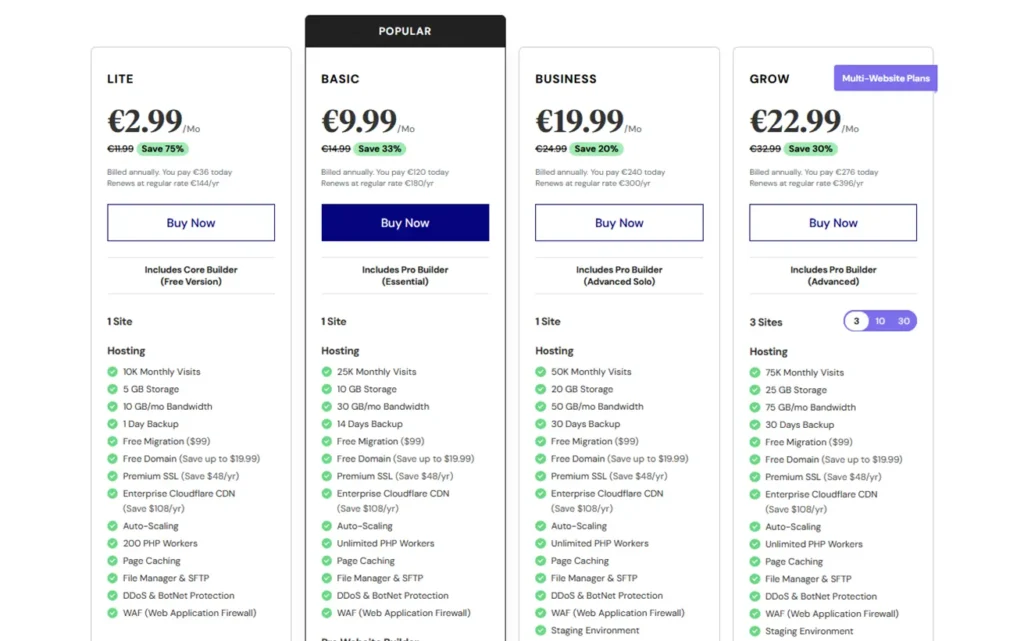
Thousands of Built-in and Third-Party Templates
Unlike traditional website builders, Elementor is a WordPress plugin, meaning its template system has multiple layers. Instead of browsing a single “templates” page, you have access to an extensive collection of Elementor-compatible themes and template kits, which bundle multiple page templates together. While this might sound complex, it ultimately gives you more flexibility and options.
WordPress offers thousands of themes, most of which work with Elementor. However, for a smoother experience, you may prefer Elementor’s default theme.
By default, installing Elementor gives you access to the “Hello Elementor” theme—a blank canvas designed specifically for Elementor’s features. From there, you can choose from Elementor’s website kits, which allow you to build fully functional single- or multi-page websites with ease.
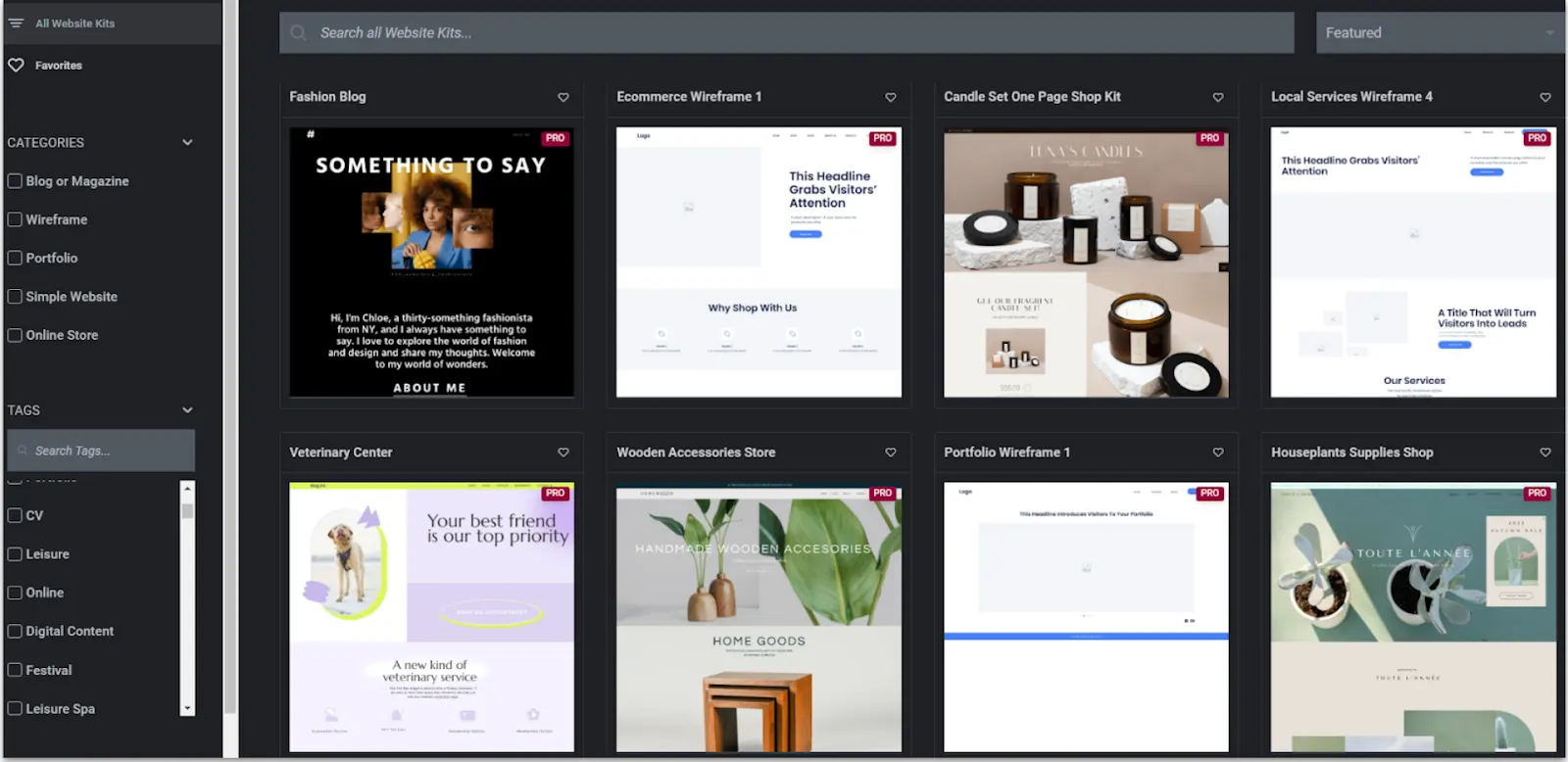
Free users have access to two full-website kits, while pro users can choose from an additional 23. If you’re looking for even more options, Elementor’s library offers over 100 website kits—though these are exclusive to pro users.
Beyond Elementor’s official selection, thousands of third-party template kits are available on marketplaces like Envato and ThemeForest, giving you even more design flexibility.
With such a vast selection, it’s hard to generalize, but Elementor’s built-in kits are modern, functional, and packed with visually appealing features like animations and transitions.
While many of the most polished templates are locked behind a paywall, budget-conscious users shouldn’t worry—plenty of high-quality third-party kits are available for a one-time, affordable fee.
Design and Customization for Elementor
As one of the original WordPress page builders, Elementor has set the standard for many others that have tried to replicate or improve upon it. Yet, when it comes to design flexibility, Elementor remains one of the best.
Elementor combines a drag-and-drop interface with a section-based approach. You start by adding a section to your page and choosing between a Grid or Flexbox layout. While both provide structured content placement, Flexbox offers greater control over spacing, whereas Grid follows a more rigid structure.
Unlike some other section-based builders, Elementor’s sections aren’t always pre-filled. Once you create a section, you can manually add elements from the widget menu, giving you complete control over your page’s design.
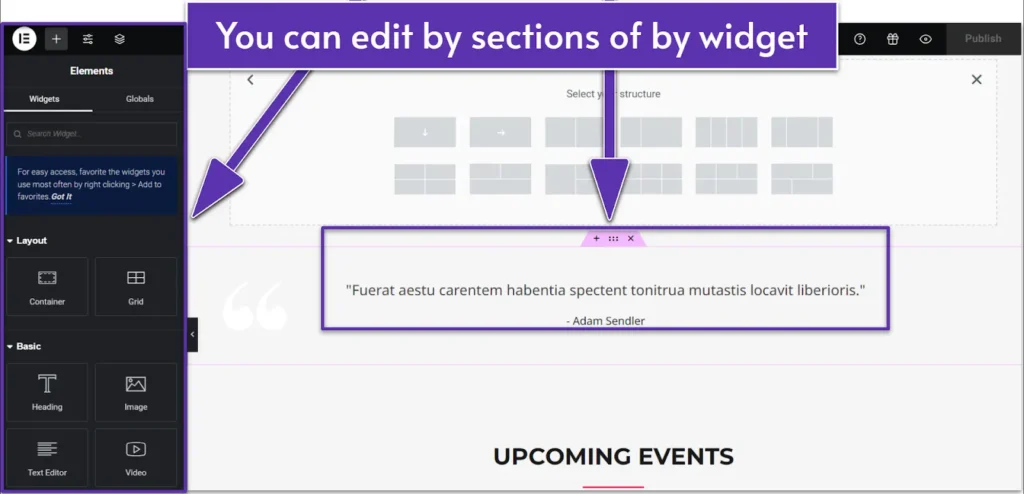
The level of customization is impressive—you can fine-tune every section and element, adjusting layout, style, motion effects, responsiveness, and more. You can even apply custom code for deeper customization. However, this design freedom does come with a learning curve, which I’ll discuss later.
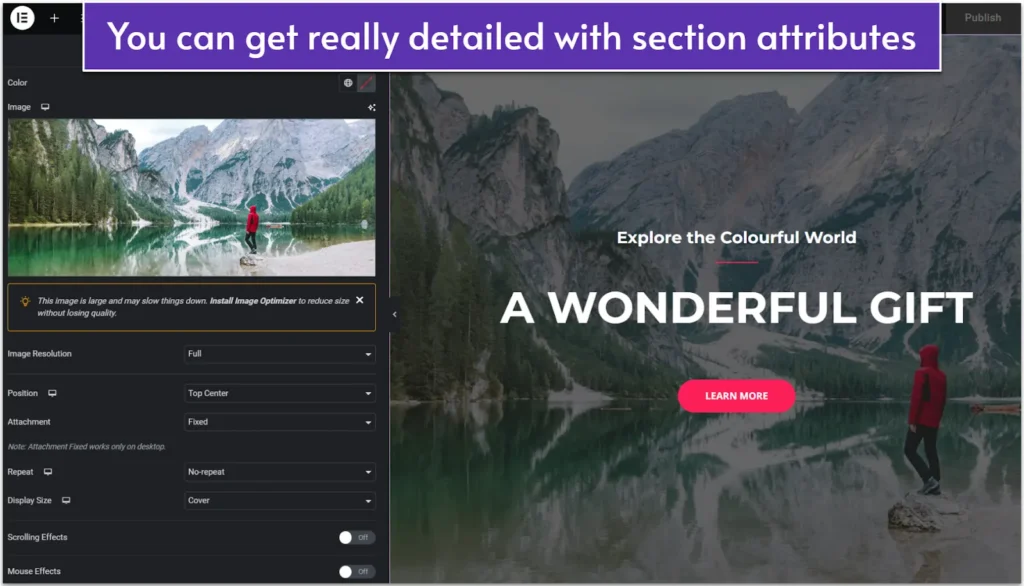
One thing to keep in mind: the most advanced and visually striking elements are exclusive to Elementor’s Pro plans.
Hundreds of Free and Premium Add-Ons Available
If Elementor’s built-in features don’t cover everything you need, you can expand its functionality with hundreds of add-ons—both free and paid.
Some add-ons are highly specialized. For example, if you want animations that respond to a visitor’s scrolling, you can use the “Scroll Sequence” widget from the “Unlimited Elements” add-on.
Other add-ons focus on expanding your widget collection, such as:
- Unlimited Elements
- Essential Addons
- Element Pack Pro
- Ultimate Addons
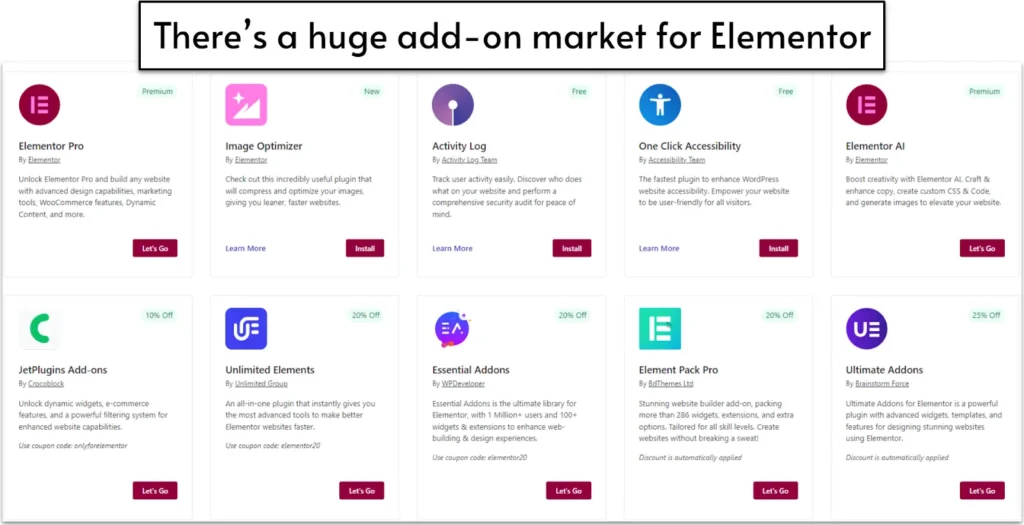
(Elementor developers are great at coding—naming things, not so much.)
Beyond add-ons, Elementor is also fully compatible with popular WordPress plugins like WooCommerce, Yoast SEO, and more. This means you can enhance your site’s functionality without compromising on design flexibility.
Seamless WooCommerce Integration for Online Stores
Elementor doesn’t include built-in e-commerce tools, but it works seamlessly with WooCommerce, allowing you to create a fully customized online store.
And this isn’t just basic compatibility—Elementor gives you complete control over your product pages, cart, and checkout flow. You can even style your checkout page to match your site’s design, ensuring a cohesive shopping experience.
Elementor: Pros and Cons
Pros of Elementor:
- Feature-Rich – Elementor offers an extensive set of tools, including the theme builder, popup builder, form widget, WooCommerce builder, and more.
- Advanced Design Flexibility – With Elementor, you get best-in-class design controls, including responsive settings, spacing adjustments, animations, and custom styling.
- User-Friendly Interface – While interface preferences vary, Elementor provides a smooth, intuitive experience with handy tools like right-click support, navigator mode, and finder mode.
- Expansive Third-Party Ecosystem – A vast marketplace of third-party extensions makes it easy to add new widgets, features, and customization options.
- Strong WooCommerce Integration – Elementor Pro offers deep WooCommerce support, including cart and checkout widgets that allow full customization of conversion-focused pages.
- Powerful Free Version – The free version of Elementor is the most feature-rich free page builder available.
- Elementor Cloud Website – Ideal for those who want an all-in-one solution without worrying about hosting and maintenance—especially beneficial for non-technical users.
- Affordable for Small-Scale Use – If you only need Elementor for a single site (or up to ~25 sites), it remains one of the most cost-effective premium builders.
- Thriving Community & Resources – Elementor’s huge user base makes it easy to find tutorials, support groups, and troubleshooting help beyond Elementor’s official support.
Cons of Elementor:
- High Cost for Agencies & Large-Scale Use – There’s no unlimited site license, and pricing can get expensive if you’re building a large number of sites. Unlike Divi or Beaver Builder, Elementor doesn’t offer a true unlimited plan (though the 1,000-site license is effectively unlimited for most users).
- No Lifetime or Renewal Discounts – Unlike Divi, Oxygen, and Brizy, Elementor doesn’t offer a one-time lifetime license. There’s also no renewal discount, unlike competitors like Beaver Builder.
- Performance Considerations – While Elementor can build fast-loading sites, it does add extra weight, meaning you must follow performance best practices. The good news? The Elementor team continues improving performance with optimizations like dynamic asset loading and DOM reduction.
Overall, Elementor remains one of the most powerful, flexible, and widely supported page builders on the market. While it’s not the cheapest option for large-scale use, it delivers exceptional value for individual users, small businesses, and WooCommerce stores.
Conclusion
Overall, Elementor stands out as the best WordPress page builder for most users.
That doesn’t mean it’s the perfect choice for everyone, but if I had to recommend just one builder, Elementor would be it.
Here’s a quick recap of why Elementor is such a strong option:
- Feature-Rich – Elementor Pro includes everything you need to build complete websites: theme builder, popup builder, form builder, WooCommerce support, and more.
- Powerful Design Capabilities – With extensive design controls, Elementor lets you fine-tune every aspect of your site to achieve your perfect look.
- Great Value – The free version is one of the most capable among page builders. If you’re only building one or a few sites, Elementor Pro is one of the most affordable options. Elementor Cloud Website is also a fantastic deal, especially for non-technical users.
- Large Community & Ecosystem – Elementor’s popularity means tons of tutorials, third-party extensions, and integrations, making it easier to find solutions and inspiration.
That said, Elementor isn’t the only great page builder. Some developers may prefer Beaver Builder for its stability or Oxygen for its lightweight performance.
But for the majority of WordPress users, Elementor is a well-rounded, feature-packed solution.
- If you already have a WordPress site, try the free version and upgrade to Elementor Pro if needed.
- If you’re starting from scratch (or want a fully managed solution), Elementor Cloud Website simplifies everything for just $2.99 per month, including hosting and Elementor Pro.
Frequently Asked Questions
Is Elementor Hosting Worth It?
It depends on your needs. From a cost perspective, Elementor Cloud Website offers great value. However, it doesn’t provide the same level of access and control as traditional hosting.
- Best for: Non-technical users or those who prefer a hassle-free hosting solution.
- Not ideal for: Advanced users who need features like WP-CLI, cron jobs, or direct database access.
If you need more control, check out our recommendations for the best WordPress hosting.
Does Elementor Slow Down Your Site?
Like any page builder, Elementor adds some extra weight compared to the native WordPress editor. However, you can still create fast-loading sites with Elementor by following performance best practices and using optimization tools like caching and image compression.
Is Elementor Good for Beginners?
Yes! Elementor is an excellent choice for beginners since it allows full customization using a drag-and-drop interface—no coding required.
Is Elementor SEO-Friendly?
Yes, Elementor is just as SEO-friendly as any other WordPress editor. To optimize your site for search engines, use an SEO plugin like Yoast SEO or Rank Math, both of which offer Elementor integrations.
What Is the Best Theme to Use with Elementor?
If you’re using Elementor Pro’s theme builder, the best option is the free Hello theme by Elementor. Otherwise, great alternatives include:
- GeneratePress (Lightweight & fast)
- Kadence (Feature-rich & flexible)
- Astra (Beginner-friendly & optimized for Elementor)
Each of these themes is optimized for performance and works seamlessly with Elementor.